-
Content Count
1,498 -
Donations
$0.00 -
Joined
-
Last visited
-
Days Won
75
Everything posted by CyberGod
-
Welcome to CP
-

A Few Epic Old-school Pics from the World of Professional Wrestling
CyberGod posted a topic in The Fun & Laughs Section
-

10 Marvelously Placed Ads Which Are So Mind-Blowing That You Just Can’t Ignore
CyberGod posted a topic in The Fun & Laughs Section
1. Anando milk actually seems to have power Source 2. BBC thinks that journalism should be just and appropriate taking both the sides into consideration Source 3. If it really holds up reputation publicly, don’t doubt on its worthiness Source 4. It will surely catch the attention of dog lovers Source 5. Nestle KitKat – have a break Source 6. Never saw a better ad for air pollution Source 7. The best fitness company ad you would have ever seen Source 8. The best reminder for kids to brush their teeth after something sweet Source 9. The world is indeed running out of paper Source 10. Who can fail to miss such a brilliantly placed ad -
What is WinRAR ? WinRAR is a data compression utility. It supports compressing of files into two popular formats, namely ZIP and RAR. Why do I need WinRAR ? 1. It enables you to compress your files and helps you save precious HDD space. 2. If you want to upload your files into Rapid Share ( RS ) or Mega Upload ( MU ). These sites impose a restriction on the size of the file which can be uploaded. You can create split archives using WinRAR. Guys may want to know why they should use WinRAR to split their files, there are plenty of tools available which will allow me to split my files, EXAMPLE :- HJSPLIT. The answer is pretty simple. Say you have a 700 Meg ISO image which you want to share via RS, HJSPLIT can split your ISO image into 7 parts which are 100 Megs each. When you create split archives with WinRAR, your ISO file could be compressed to 600 Megs and you'll end up having 6 parts which are 100 Megs each. This will help save time you spend uploading and the users save precious bandwidth downloading your stuff. 3. WinRAR supports the extraction of 7Z, ACE, ARJ, BZ2, CAB, GZ, ISO, JAR, LZH, TAR, UUE, Z archives. You don't need any other program other than WinRAR to extract files of these type. Compressing files with WinRAR - How to achieve maximum compression ? There are settings in WinRAR which can be changed to achieve the maximum compression level possible. I'll show you the way to save these settings so that you don't have to change them repeatedly for each file you want to compress. Click start --> All Programs --> WinRAR Now click on Options --> Settings --> Compression tab --> Create Default button Change the Compression method to Best. Check the Create solid archive option and click ok twice. Go to Options --> Import/Export --> Export settings to file. Now, your settings will be saved and will be restored even when you open WinRAR from a different user account. How can I create split archives ? To create split archive right click on the file --> WinRAR --> Add to Archive Enter the size of each split archive in the split to volumes, bytes combo box. Look at the picture below. There is no need to enter the size in bytes. If you were successful, you folder will now contain files like this. Where can I get WinRAR ? Get it right here http://rapidshare.com/files/43180319/WinRAR3.70_with_Patch.exe'>http://rapidshare.com/files/43180319/WinRAR3.70_with_Patch.exe Some common queries 1. How do I know that I have a split archive ? 1. If your archives have file extensions like .r00, .r01, .r02 etc or .r00.exe, .r01, .r02 etc or .part01.rar, .part02.rar, .part03.rar etc or .part01.rar.exe, .part02.rar, .part03.rar etc 2. When you open your RAR archives, you will see arrow marks like this. Arrow marks of the type above imply that the current file starts from this archive and will continue in the next split archive Note that the file 9L0-611v2.21.rar was small enough to be stored inside the split archive and didn't require spanning. Arrow marks of the type above imply that the current file began in the previous archive and ends with the current archive. Arrow marks of the type above imply that the current file spans over more than 2 archives and the file is still incomplete. If you don't see any arrows in any of the files; congrats, you've got all the parts in one folder. 2. How can I test my split archives ? You can test files in a split archive provided that all the parts of an individual file are available. Just select the files and click on the Test button. 3. I have downloaded all the parts and I find that a few files have been corrupted. You need to identify in which part your corrupt file(s) lie and download only the corrupt part. 4. I have downloaded N ( N = 5,6,7... ) RAR files. When I extract each of those RAR files, I get the same file. OR How do I extract the files from a split archive ? OR I try to extract my files and WinRAR says that some files or corrupted or missing. First make sure that you have got all the parts. Then make sure that they are all in the same folder. If your first file is an exe, just double click on the exe and choose the location to extract to. If your first file is a RAR file, right click on it and choose extract to and choose the location to extract the files. Clicking extract on different parts will produce the same result. Please understand how split archives work. Refer to the answer for the question "Why do I need WinRAR ?" 5. I am using WinRAR to compress my files and I see that my files haven't been really compressed or I note that no significant decrease has occurred Some files are already compressed. They cannot be compressed further. Some examples are AVI, MP3 etc. For these type of files you need to encode them into other formats. This may result in loss of quality. If you don't like WinRAR, try WinUHA or KGB. KGB is free. Here is the link to the latest stable version of KGB. http://switch.dl.sourceforge.net/sourceforge/kgbarchiver/kgb_arch_win_gui_v1.2.1.24.exe 6. I have the first part of a N part RAR file. I need to see preview the movie inside it. Ger Dziobas Rar Player is a FREEWARE program that plays rar files, mvk, avi, mpeg or ogg without any windows codecs. Dziobas Rar Player plays partially downloaded AVI movies, with subtitles support. Dziobas Rar Player can also play dvix/xvid movies from rar files. Get the latest version of the player by visiting this link below. http://ds6.ovh.org/drp.html 7. I'm unable to use WinRAR on windows vista. Make sure that you have the latest version of WinRAR. Otherwise get it here. http://rapidshare.com/files/43180319/WinRAR3.70_with_Patch.exe 8. I need to decompress RAR files from my MAC machine. You need the tool RarMe. Google it. I don't know where a cracked version is available. 9. How to extract an individual file from WinRAR? If it is an EXE then right click on the exe and choose Open with WinRAR else double click on the file. Provide the password if the file is encrypted. Select the files using mouse. To select different files, hold the control key and the arrow keys to navigate and the spacebar key to select or deselect a file. Then click on the big extract button and choose a location to extract the files. 10. I don't know the password for my WinRAR file. You'll have to look for it from the place where you originally got the links. Unfortunately there is no effective password cracking tool to do the job. 11. I've tried everything mentioned here and still my problem remains unsolved. Post your questions on the HelpDesk. Someone should help you out. Other Questions and Opinions 1. I don't use WinRAR. OR I know all this stuff. Then this tutorial wasn't meant for you. 2. I don't like your tutorial Please help me improve it.
-
Dear CPians , We take this opportunity to thank all the staff, members and visitors to our site and extend our warm wishes for Christmas and New Year to all. Last year we saw tremendous growth in our community and we credit this growth to all the administrative staff who worked hard and their sheer dedication and motivation that has made the CP community way ahead. We wouldn’t have achieved any success and helped our members without their unconditional support and patronage. Thank you once again for the achievement we had. We had a lot of challenges in our administrative jobs last year and with me being busy with personal chores but with your support, dedication and loyalty we have achieved success in all our endeavors. During this holiday season we wish all of you to a wonderful Christmas and a very prosperous 2015. We wish all of you a very wonderful and prosperous year ahead and may we all work together this way every year and bring more success to the community. Your contributions keep us going helping pay the steep costs of hosting and enabling us to keep up to our motto “Sharing is Caring”. Please have a look at the VIP status you wish to contribute for here and pm admin for the details: http://www.cyberphoenix.org/forum/subscriptions/ Have a merry Christmas and a blessed holiday. Warm Regards, CP Management
-
CP Team welcomes one and all. Welcome back everyone! The Team has spent countless number of hours cleaning the dead links and restoring all functionality for our dear members. We hope you enjoy your stay here. If you have any queries, please PM a staff member. CP Management
-
3 Ways to Repair Windows 8 If your Windows 8 computer isn't working properly, there are three new tools built into the Windows 8 operating system that you can use to attempt repairs. Windows 8: Restore, Refresh and Reset Windows 8 offers the same System Restore feature found in earlier Windows systems. Think of System Restore as the “Undo” button for Windows. If things have gotten fouled up due to a software glitch, malware, or your own fumble-fingered attempts to fix a problem, System Restore can return you to a known good state. It does this by rolling back all of the changes made to your Windows system, since a specific "restore point" in the past. It's important to note what System Restore will (and will not) do. System Restore only affects Windows settings, files that are part of the operating system, device drivers, the registry, and installed programs. Your personal files will not be lost. Documents, photos, spreadsheets, and other files stored in the My Documents folder, are off-limits to System Restore. System Restore won't bring back any deleted files, either. Windows 8 Repair Options To use System Restore, move your mouse to the upper-right corner of the screen, click Search, enter Control Panel in the search box, and then click Control Panel. Click on Recovery, then click "Open System Restore". On Windows 8.1 systems, you may see a message that System Restore is disabled. You can turn it back on by following the instructions to configure System Protection. Now That's Refreshing! I'm pretty sure System Restore has been around since Heisenberg discovered the Uncertainty Principle, or at least since Windows XP hit the streets in 2001. You can learn more about how it works in my related articles System Restore for Windows 7 (and Vista) and Time Travel With System Restore (for XP) One nice surprise in Windows 8 is the Refresh function, which restores your computer to a designated state of your choosing. The System Restore function in earlier versions does much the same, but System Restore Points may be lost if your machine runs out of space in which to store them. The Refresh function creates a permanent Restore point that mirrors your ideal system configuration. By default, it's the factory installation of Windows 8 and OEM software. But you can also get your system just the way you like it --remove crapware, install the apps you do want, make sure there's no malware, customize the settings, themes, wallpaper, etc. --then create the restore point for the Refresh feature. So if ever find that your computer is bogged down with unwanted software, toolbars, or malware, just click Refresh and you're back to good in about 8 minutes. All of your documents and other personal files will be preserved in a Refresh operation. It's perfect for those computers that seem to get fouled up often by kids who will click on anything that moves, or less tech-savvy users who may be tricked by those rogue "Scan your PC now" messages. To use the Refresh feature: move your mouse to the upper-right corner of the screen, click Settings, then click "Change PC Settings". Click Update and Recovery, then click Recovery. Click the "Get started" button under "Refresh your PC without affecting your files". Apps that came with your PC and apps you installed from the Windows Store will be reinstalled when you do a Refresh. But any Apps you installed from a website or CD/DVD will not. Any apps that are removed during a Refresh will be listed on your desktop. Hit the RESET Button A related new feature in Windows 8 is Reset, which will return your system to its "factory fresh" state. Unlike Refresh, a Reset will wipe out your files and any software you've installed. Reset is more drastic, but it's just the ticket if you want to wipe the proverbial slate clean, if things are really fouled up, or before selling or donating your computer. (You'll have to buy your own pine-scented dashboard hanger, though.) To use the Reset feature: move your mouse to the upper-right corner of the screen, click Settings, then click "Change PC Settings". Click Update and Recovery, then click Recovery. Click the "Get started" button under "Remove everything and reinstall Windows". If you have questions about the Recovery options in Windows 8, see Microsoft’s How to restore, refresh, or reset your PC page here: http://windows.microsoft.com/en-us/windows-8/restore-refresh-reset-pc
-

Awesome Hidden Features in Android Developer Options
CyberGod posted a topic in General Discussion & Help
Today we will let you know about some very cool features hidden under Android Developer Options. Developer Options can be enabled in different ways depending on your device, Google it out to get specific instructions on enabling Developer Options on your device. What can be done by enabling Developer Options on an Android Device? There are lots of things which can be done post enabling Developer Options on your android device. You can speed up your device by turning animations off, set quality rendering for better gameplay, fake GPS locations and more! Warning: You must understand and know what you are doing when you change settings after enabling Developer Options. Changing parameters to random numbers may cause device outage. If unsure, do not change anything. Let us now look at some cool things you can do after enabling Developer Options on your android device. Enable USB Debugging Most of the android users require this enabled as this is required while plugging your device to a computer / laptop. Unless enabled, the computer / laptop cannot talk with your device. This option is also required while rooting your android device, installing a custom ROM, installing custom kernels etc. Fake GPS Location Want to outsmart those private data hungry apps or simply want to play around with your friends by checking in at random locations around the world? Use the Allow Mock Locations options along with a Fake GPS Location app to hide your real location. This is fun, isn’t it? Set Desktop Backup Password Often take backups of your Android device but don’t know how to protect them from being accessed by others? Enable this option to set passwords to your backups. You’ll need to remember the password(s) to access the backup(s) later on, so keep them handy. Show CPU Usage on Screen See what programs are running and their loads along with the system load on top, Linux users will feel comfortable seeing these stats. This will always remain on the top of your screen if left enabled. Hence, you don’t need this enabled all the time. You only require this enabled when your phone slows down and you want to see what’s going on. Use this to drill down to the app causing slowness and then deal with it. Disable or Speed Up Animations Whenever you switch between apps and screens on Android, we spend few seconds looking at the animations and waiting for them to go away. On a fast phone or tablet like Google’s Nexus 5 or Nexus 7, this can make switching between apps nearly instant. If you thought your Android phone was speedy before, just try disabling animations and you’ll be surprised how much faster it can be. There are a lot of other options out there in the Developer Options menu but they are meant for actual developers who play around with Android for development purposes. You must not fiddle with these unless you know what you are doing. If something goes wrong, just disable the Developer Options by turn the switch on top to the left. Post your questions and issues below via comments. -
ELECTROSHOCK - ESMA 2011 https://www.youtube.com/watch?v=-q__WsTLp5I Eden le film (Animation) https://www.youtube.com/watch?v=HwEGP441p1A Mako's Collection: The Bride At 1313 South Harbor Blvd. (2013) - New Music https://www.youtube.com/watch?v=kU8-KgdS31I Pangea - Fantasy Animation HD https://www.youtube.com/watch?v=OwKfm57OcjQ
-
Superb DBG
-
Welcome Home matey
-

Winning time - Oboom Premium Account
CyberGod replied to CyberGod's topic in Contests & Competitions
PM Sent. Many Congratulations sp1q Topic Closed (A Special thanks to Darko). -
The 6th Member (non-Staff) to reply here gets a 14 day Oboom Premy by Darko. Get rolling.
-
Welcome to CP mate.
-
If you are working as a Social Media Manager and your job is to ensure that the business is spread across various social media platforms like Facebook, Twitter, LinkedIn, Pinterest etc. then I am sure that you are tired of switching between these platforms to post stuff and interact with users. Do not worry, technology has advanced and there are lots of tools out there to make your job easier. Most of these are paid apps and can ruin the budgets of small businesses or startups. Today we bring you three wonderful applications which you can use to manage the social media accounts of your business. Yes, these are all free to use. Check them out below. True Social Metrics – Social Media Statistics This is the best app to actually quantify the value of social media engagement of a business. True Social Metrics. True Social Metrics tells you what post is shared / liked more, which posts are going viral, which channels to put in more effort on etc. Start using True Social Metrics and see all the social media statistics of your business, impress your boss by showing them those numbers. Slingbot – Automated Twitter Engagement Slingbot is an application to easily gain twitter followers and industry connections. This app favorites tweets based on keywords campaigns you enter. So how does this gain you followers / connections? By favoriting tweets, it gains the attention of people who matter and ultimately they start following you. The conversion rate is around 2 – 2.5% for the free version and is not bad at all. I gained about 60 followers in a month. Topsy – Social Search Analytics Topsy is a social search analytics application providing real-time search data across social media platforms. Topsy is a certified partner of twitter and lets you dig into data as old as 2006 to find appropriate trends. Do you use some other tool which is better than what I listed here? Or you know a better way of doing things?
-
Personal websites are an easy medium to showcase skills and connect with one’s clients on a personal level. You may attract a lot of clients from freelancing websites around the world, but letting your clients know about your personal website which showcases you in a great way is much better. Most of the clients are bound to come back to you if the quality of work was good. If you have just started out on the internet and do not have a budget to buy domain and hosting for your personal website, I'd recommend that you follow the guide below. Today we will learn ‘How to Host Your Personal Website on Google’s Servers for Free’. Yes, you read it right – it’s for free. Note: You can only host a basic website (built on HTML & CSS), advanced websites using PHP, ASPX etc. are not supported. We will use Google App Engine’s ‘Static Files’ feature to host your static HTML-CSS website on Google’s App Engine server for free. A step by step guide on how to create your personal website with Google Step 1: Create a Personal Website If you are a coder and have the skills, go ahead and code a great website for yourself in HTML/CSS. If not, use Google to search from tons of free to use themes available for download. Download the one which suits your needs, make sure they are only using HTML/CSS platform. Edit the website to customize it per your needs, use text editor Notepad ++ for editing files. Save all the files in one location for future use. Step 2: Download Python and GAE (Google App Engine) SDK Download Python Google App Engine Python SDK Download and install these with default settings unless you are an advanced user and know what you are doing. Step 3: Sign Up / Sign In for Google App Engine Visit appengine.google.com to Sign In / Sign Up to the Google App Engine site. Step 4: Create App You will be required to create an application to get started with hosting static files on Google’s Servers for Free. Click on ‘Create Application’ button to start creating the application. Give a unique name to the application which will also act as your sub-domain. For example: To create a website with link wjunction.appspot.com, you need to enter ‘wjunction’ as the application name. Once created, this cannot be changed so choose carefully. Give a title to your application which users can see when viewing your application and leave all other fields default. Click on ‘Create Application’ to complete app creation. Step 5: Develop the app using GAE Python SDK Open the Google App Engine Launcher app on your machine. Create new application by using Ctrl + N keyboard shortcut. You will see an app creation screen asking for app details like Application Name, Parent Directory, Port and Admin Port. Enter the application identified in the Application Name. Also, choose a directory to locally host your app on a temporary basis. Leave the port details default. Click on Create button. The app is now created but needs to be edited so it can be hosted on GAE Servers. To do this, choose your app in GAE Launcher and click Edit. Your application’s “app.yaml” file will now open in your default text editor application. Delete all the content of this file with the below code: application: <your-app-name-here> version: 1 runtime: python27 api_version: 1 threadsafe: yes handlers: – url: / static_files: www/index.html upload: www/index.html – url: / static_dir: www libraries: – name: webapp2 version: "2.5.2" Save the file and close it to move on to the next step. Now to add personal website’s files to your local GAE application: Open the parent directory you selected while creating this local app and then browse to the app directory. You’ll see two files named favicon.ico and main.py – delete these files. Now create a directory (folder) and name it www and paste your website files inside it. If everything was done correctly, your app directory will have app.yaml and index.yaml files inside it along with a www folder containing your website’s files / directories / sub-directories. Step 6: Deploy / Upload Your Custom App to GAE Servers Choose your GAE App in the GAE Launcher. Click on Deploy. Enter the Google Account Details and press OK. You’ll see a Python progress window showing the progress of the upload. You can now check your personal website by entering the application name.appspot.com URL in your web browser.
-
Welcome back fella
-

Samsung Z is the world's first smartphone powered by Tizen
CyberGod replied to Half Monk's topic in Tech News
Will be waiting for it- 1 reply
-
- 3
-

-
Welcome back