-
Content Count
315 -
Donations
$0.00 -
Joined
-
Last visited
-
Days Won
50
Everything posted by Vinceserious
-
Description Homepage https://play.google.com/store/apps/details?id=com.samanthaconner.circle Download Link http://turbobit.net/eqvnmllxo8ih.html
-

[WIDGET] UCCW - Ultimate custom clock - Ribbon Case
Vinceserious posted a topic in Themes/Wallpapers/LiveWallpapers
Download Link https://www.dropbox.com/s/eiqyunbnukg52ws/www.cyberphoenix.org.ribbon%20case.rar- 1 reply
-
- 2
-

-
Cool Text is a free graphics generator for web pages and anywhere else you need an impressive logo without a lot of design work. Simply choose what kind of image you would like. Then fill out a form and you'll have your own custom image created on the fly. http://cooltext.com/
- 15 replies
-
- 16
-

-
Hi guys im looking for PC Doctor or any diagnostics software. Please private me link.
-
Good evening all any luck regarding this software
-
Thank you very much bro... Kind Regards
-
I've created this thread for you to find all the skins you have made.... Downloaded and posted so far. Guide to using UCCW Widgets for Beginners http://www.cyberphoenix.org/forum/topic/196613-guide-to-using-uccw-widgets-for-beginners Upload it Here "Post your screenshots" on how the UCCW Widget Looks like...... HomeScreen Download Link https://www.dropbox.com/s/j2moedadhik8dqd/vinceserious%40cyberphoenix.sidewidget.rar
-
Hello Cyberwarians..... i just found this is very cool you can change your home page with different skins and also you can put your name as well have a look! http://www.shinysearch.com/ Enjoy It and Dont 4get to say Thanks
- 15 replies
-
- 16
-

-
3D Icons Pack Download Link https://www.dropbox.com/sh/zeqq6gizsxbmwfm/Y2Lqx-NISM
- 1 reply
-
- 2
-

-
Hi guys anyone has links towards the above Request. In anticipation i await your kind reply Kind Regards Vinceserious aka KM26 (Kilo Mike 26)
-

Guitar Pro 7 v7.0.7 Build 999 (x86) + SoundBanks v1.0.69 [Completed]
Vinceserious replied to bmo's topic in Application Requests
Great post keep it up.... Love -
How to use WhatsApp on Windows WhatsApp offers a great way to chat with friends for free (well, almost free) from your phone. But did you know you can also use WhatsApp on... WhatsApp offers a great way to chat with friends for freefrom your phone. But did you know you can also use WhatsApp on a Windows PC? Using the BlueStacks App Player for Windows, it's possible to install WhatsApp on your computer. This gives you the ability to send and receive WhatsApp messages without having to pull your phone out of your pocket. The application looks and behaves exactly like the Android version of WhatsApp, including chat features such as file sharing, contact sending and message history. How to install WhatsApp on a PC To get WhatsApp on your computer you first need to download below and install BlueStacks App Player. http://www.tucows.com/preview/1294333 This is a free program that emulates Android applications on your PC. You can use it to run many Android apps and games through a windowed interface on your computer. Don't worry, it's very easy to use, as you'll see. The next thing you'll need is a mobile phone number. This is used to verify your account and the app looks at your mobile phone contacts to find out which are using WhatsApp. If you already have WhatsApp installed on your phone it won't work, since you can only run one instance of the app per phone number. Once you've installed BlueStacks App Player you're ready to get WhatsApp onto your Windows PC. Here's how it's done: 1. Click on the App Search icon in BlueStacks and perform a search for "WhatsApp". Click Find. 2. In the results list you should see WhatsApp Messenger as the top result. Click Install. 3. If you can't find WhatsApp Messenger in the BlueStacks search, or if it won't install, go download the WhatsApp APK file from the official site. Right click on the icon once downloaded, select 'Open with...' then choose BlueStacks Apk Handler. Click OK and WhatsApp will be installed in BlueStacks. http://whatsapp-android.en.softonic.com/android/download 4. Once installed, clicked the WhatsApp icon in BlueStacks to launch it. When you run it for the first time you'll be asked to verify your phone number. Select your country followed by the phone number you want to use for WhatsApp. 5. When confirmation of your number comes up, make sure the number is right then click on OK to proceed. 6. WhatsApp will now attempt to send you an SMS verification message. This will fail but you need to wait until it's finished anyway. 7. When the SMS verification fails, you'll be given the option to be contacted by phone with the verification code. When you click the Call me button your phone will ring after a few seconds and a recorded message will read you the code. Type this code into the space provided. 8. When you've correctly entered the code you'll be prompted to set up your profile information. Enter a name and add a profile picture if you like. 9. You'll be reminded that WhatsApp is free to try for a month, after which time you need to pay on an annual basis. 10. After clicking Continue your WhatsApp contacts list will be loaded. This is based on your phone contacts (on the number you used) who have WhatsApp installed. Click on a contact to start chatting to them. 11. Now you can chat away to your contact on WhatsApp, in just the same way as you would on a mobile device. You can switch between the keyboard and emoticons using the icon next to the message input box. 12. It's possible to use some of the file sharing features of WhatsApp on your PC. In our tests we were able to send photos, video and audio. To send files using WhatsApp click on the paper clip icon in the top-right corner.
-
Request ( Name) Please be specific : 32bit or 64bit : OS:
-
Its looking for the code bro....
-
Great app this....
-
Welcome to Cyberphoenix....hope u like your it here
-
Great work there.....keep it up maybe you can assist the Graphics Mods.....
-

How to Unlock/Bypass Android 5 Lollipop Lock Screen
Vinceserious replied to ShAmmY1989's topic in Development/Guides/Tutorials
Nice post bro.... -

Windows Server 2012 R2 evaluation is update to Full version possible
Vinceserious replied to Darko's topic in Helpdesk
Tnx brother .....once u got it pm me ... rgds vince -

Windows Server 2012 R2 evaluation is update to Full version possible
Vinceserious replied to Darko's topic in Helpdesk
Thnkx Brother...just pm me once u received it.... -
It's time to present an individual with the honor and recognition we know as Poster/Reporter of the Month. As ever, just because you didn't receive Poster/Reporter of the Month status, don't think your efforts have gone unnoticed, it's never easy to pick an individual - and it is always an exceptionally close race. That being said, we have to come to a decision, so on behalf of all of the staff we would like to thank each and every member who makes a contribution here. Poster of the Month/Reporter of the Month The posters here at CYBERPHOENIX have been doing so graciously & with faithfulness towards the forum and we acknowledge this with an award for Poster of the Month. This month's poster has demonstrated integrity and dedication during their time here with us, and our community is better as a result thanks to the effort of their work. We are extremely grateful to have this member with us and appreciate the well maintained uploads that demonstrates true dedication to our board and its members. Poster Of The Month goes out to: Name/Details of Member Reporter Of The Month goes out to: Name/Details of Member Special thanks to ctd87 and (GFX Team) for his help in the graphics department, producing these great certificates for our Cyberwarez Poster and Reporter of the Month Congratulations to you for your outstanding work, and friendly attitude, and a huge thank you for your effort in keeping the forum alive and filled with great content for our members. Please don't hesitate to contact your ADMIN if you have any questions related to your VIP membership
- 14 replies
-
- 13
-

-
Hi Family of mine... I'm desperately looking for a link where I can download the above System Recovery Image for Lenovo G580 Win8... Please inbox me... Tnx in advance
- 1 reply
-
- 2
-

-
List your Top 5 Game Applications (Games Only please) Please list the following: - Name of the Game - Adults or Kids game - brief description - any other comments that you'd like to add...
-

Windows Server 2012 R2 evaluation is update to Full version possible
Vinceserious replied to Darko's topic in Helpdesk
Hello guys... Can someone assist I need KMS activator for Windows Server Data center 2012 R2 please. -

Root Your Android Phone: Tips and Tricks....
Vinceserious posted a topic in Development/Guides/Tutorials
Sick of waiting for your wireless carrier to upgrade your Android phone's firmware? Here is how to do it yourself via rooting your phone. 1. INSTALL AT YOUR OWN RISK 2. TWO CHOICES: CYANOGENMOD OR MIUI 3. ROOT YOUR PHONE 4. BACK UP YOUR CURRENT FIRMWARE AND PHONE DATA 5. PREPARE GOOGLE'S DEFAULT ANDROID APPS FOR INSTALLATION 6. INSTALL THE CUSTOM ANDROID FIRMWARE 7. ENJOY YOUR NEW ANDROID PHONE!- 1 reply
-
- 3
-