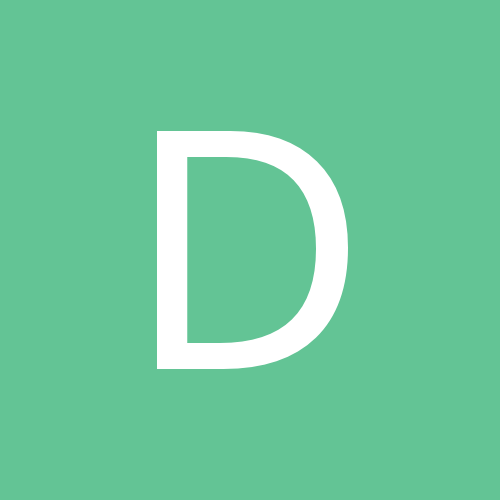

ispea
Members-
Content Count
55 -
Donations
$0.00 -
Joined
-
Last visited
-
Days Won
1
ispea last won the day on July 31 2019
ispea had the most liked content!
Community Reputation
20 ExcellentAbout ispea

-
Rank
Newbie
-
RE the CRT monitor -- thanks, but I don't need that. As for a link to Pro, I have Home installed now. And, I'm pretty sure the only difference in the two installers is what you use for the serial. At least, that's how it used to be. If you give it a Pro activation, all the features of Pro are available. BTW, I'm encouraging posters here to please post any crack or serial or whatever separately from the applications. Often, I can get the application from a much faster download place -- like Microsoft itself. But to get the crack of serial or whatever here, I have to download an enormous file, and you guys here always use such slow sites. I recommend one like https://workupload.com/. They give a pretty good speed for download, and you can upload files as large as 2 GB, so you don't have to split them up into a bunch of parts that must be concated later. I'm going to go look for Office 2019 later (desktop edition, not 365), but I know when I find it, it will probably be in 30-50 pieces, and will download so slow it would take a week or more to get it -- and so I just will skip it as basically impossible to get, and I won't have the crack or serial either.
-
I just got hold of a Dell XPS tower from 2016 with a Core i5 processor and license for Windows 7. I need to know how to get into the bios so I can set them up. The internal hard drive is blank, so no OS or anything else on it. I put in my Windows 10 November 2019 bootable install disk from my laptop, I want to boot from that and then use it to check out the computer, see what it has, and whatever. The instructions from Dell are to start the computer, and watch for the prompt to push F2, and when you see it, then press it immediately, before it disappears -- and that will take you to the bios. But the screen is just a blank when I turn on the computer, nothing, no Dell logo, nothing at all, just a lit screen. So, I can't see when, or if, the F2 prompt shows. And the computer is not booting from the Win 10 install disk -- is that because it was made from another Win 10 installation? That is, the install file downloaded from Microsoft to go to the latest iteration of Windows 10 was made into a bootable DVD from that laptop. If so, then how am I to get a new OS on this tower?! The startup is not even defaulting to the DVD as the only drive in there with an OS. That might be because Win 10 requires that you switch bios to Legacy in order to boot the DVD. Still, I need to get into bios to at least set up the order as needed. I need to get into anything at this point, I have a compete zero so far -- but this computer is supposed to work. EDIT: Never mind. I just found the problem. It is the monitor. I forgot about that. I tried it some years back, would not show anything during booting, but was fine after booting. I thought it was something specific to that computer and OS, as I found many people with that setup having the same problem, and it was with a VGA monitor only. But I tried another monitor now, and I see all during booting, got right into bios, it is now booting the DVD. So, now I know that problem was not that computer, as it was with other people. It is that monitor. Must be a bad line in the cable, but its a built-in cable.
-
Roxio Toast 18 has been out for some time now. Seeking serial, or probably needs a crack for this new version. Whether for Titanium or Titanium Pro, but since a crack probably is needed, it might as well be for Pro. Roxio Toast 18.2 can be downloaded direct from Roxio at: https://img.roxio.com/updaters/toast/v182/Toast_Titanium.zip Toast 18 Titanium The #1 digital media suite and DVD burner for Mac! Everything in one place – access all the tools you need in one suite, where burning is always at the heart of the 64 bit application. Roxio Secure Burn – encrypt and password-protect discs and USBs. DVD Authoring – create movies with menus, chapters, and titles using 20+ unique templates. Burn & Copy – author discs with CD and DVD burning software made for Mac. Capture & Edit – record your screen, and capture video and audio. Rip & Convert – easily copy, convert, and share files in your preferred format. New Roxio Akrilic – transform your photos into stunning photo art. Toast 18 Pro Includes all the power of Toast 18 Titanium + over €175 in extras: NEW WinZip® Mac 7 – compress, zip, and share your files quickly and easily. Blu-ray Disc authoring – burn your video to Blu-ray Disc for playback on any Blu-ray player. 100+ Templates for Toast MyDVD – create DVD or Blu-ray movies with hundreds of creative titles, menus, and chapters. Photo Editing Extras – make your photos look their best with: Corel® Painter® Essentials 6 – turn your photos into digital paintings Corel® AfterShot™ 3 – enhance photos with easy tools that anyone can use
-

Trouble With Latpop Battery Not Calibrating to Full Charge, Screen Flickering
ispea posted a topic in Helpdesk
I have a Gateway laptop model NE56R. As of Friday, it will not properly calibrate the battery charge, will not charge it to 100%, it stops normally in the 90s%, most often in the low 90s%. And when the power adapter is plugged in, the screen flickers, as if going between normal brightness and battery-saver dimmer, and the laptop beeps. But with no power plugged in, running just off of battery, there is no flickering or beeping. I note, I just bought this new battery on July 11, not quite a month ago. It has been great since then, but I used the laptop only occasionally and lightly. I had no problems until this past Friday. Its a 9-cell battery, rated at 6 hours of charge time (original was 6 cell, rated at 4 hours.) I have been trying to figure this out since it started on Friday -- and in the middle of it, lost my entire laptop on Saturday, it would not boot, nothing would fix it until I spent today restoring a backup from a month ago of the C drive. It now works fine. Got it all updated again. After restoring today, the screen still flickered. I spent a few hours de-charging the battery to nothing. Then I plugged in the power adapter again, and have been charging it for the past couple hours, going to full fora full calibration. Ever since I plugged the power adapter in to charge it, the screen has not been flickering. It was as if it had been fixed. Until just now, when it got to 87%, the flickering and beeping started again. Dang! Since previously I was plugged in when I had the issue, it was always charged more than 87%. So, I don't know, but maybe this issue happens only above around that level of charge, or maybe it simply came back at that point. In another thread about the laptop crash over the weekend, I was asked to take down the "morse code" of the beeps. Well, I did that today before de-charging the battery. Over the course of three minutes, here is approximately the time frames, in seconds, for the amount of time between each single beep -- one simple beep, always short, same length of the beep itself: 10, 25, 10, 30, 10, 15+, 10, 15, 10, 15, 8-10, 15, 15. Now, as I have been writing, enough time has passed to see the battery at a fuller charge. But it remains at 87% now, has not gone up. It won't go to 100%. BUT, the flickering and beeping has stopped,the first time that ever happened after it started. This is different than what had been going on before. And, I also noticed, my screen saver did not come on, the screen simply went dark while I was on this other computer typing. I have no idea if any of that info is helpful. But the calibration will not go to 100%, this time it appears to have stopped even lower than previously, not even into the 90s% this time. Before I lost the laptop over the weekend, I tried various things. I tried a power reset (draining to zero, and holding down the power key for a full minute to make sure it is empty-empty). I did the calibration a number of times. I tried my old battery (at this point, with how the weekend has gone, I can't remember if the old battery worked fine, I think I was trying to calibrate it when I lost the laptop). I tired turning on and off the battery saver. The only ting that stopped the beeping and flickering was unplugging from the power adapter and running off of battery only. Does anyone have any idea of what the problem is, what to do to solve it? Yes, of course the battery itself crossed my mind -- maybe that is the issue, can a battery cause these kind of symptoms? The flickering, the beeping, the failure to take a full charge? Or is the problem something in the circuitry in my laptop? Or? But unlike Friday and much of Saturday, it was not flickering and beeping while charging from zero today, that only started at 87% -- it did it the entire time of charging on Friday and Saturday when I tried that. Help. -

Can't Start Up Windows 10, Goes to Auto Repair But Can't Repair
ispea replied to ispea's topic in Helpdesk
Well, no further input. I think I am faced with either restoring from my image backup of July 2, or reinstalling the OS, while keeping all files and applications, with my bootable OS install disk from the May 2019 update. I wonder which approach is better. I've never actually restored from an image backup. I don't know if I added anything between May and July, I don't think so, just kept things updated. If I do the image restore and it screws up, I will lose all files and applications and have to do it the OS reinstall way, but without saving files and application. But that shouldn't fail, I just have never done that. I have been warned in the past to do that as a partition recovery only, not a full disk recovery. I use Acronis True Image. EDIT: OK, I am now booting again, after restoring from my backup image of July 2. Now will have to run all the updates on everything for the past month again. And add back a couple applications I had installed. Beeping continues -- seems to be the new battery I put in a week after I made that backup image. Just a single beep, maybe once a minute. The battery will not calibrate or charge to 100%. The screen keeps blipping between full bright for being plugged in and then dimmer as it is set for when on battery power -- it is not staying as one or the other unless I unplug from the power adapter. Re the beeping, it is going now at about one ever 10 seconds, then 15 seconds, and somewhere about 20 seconds, or 39 seconds. Over the course of three minutes, here is approximately the time frames, in seconds, for the single beep -- one simple beep, always short same length: 10, 25, 10, 30, 10, 15+, 10, 15, 10, 15, 8-10, 15, 15.. And since I am now straying from the original topic of this thread, I have started a new topic about the power issue, here: -

Can't Start Up Windows 10, Goes to Auto Repair But Can't Repair
ispea replied to ispea's topic in Helpdesk
Just went to try to get that, but it is not beeping now. Don't ask me. But when it was, it was not doing what you must think, it was just a single beep. When it was doing that last night after started up and charging the battery, or discharging it, the single beep was separately by a while, I don't recall, a minute or two or more. Just one beep, not a long one. This is so irritating, the restore point should have fixed it. Edit: I just found I have a bootable Norton System Recovery disk. From 2016. But despite its name, I think it is merely checking for malware. I'm running it anyway, nothing to lose, and I otherwise have hit a wall. I just booted from it, it booted fine -- as always for booting from a CD, I had to switch bios to Legacy boot rather than UEFI. But Legacy boot from a different disk worked fine. I just can't do the UEFI boot from the internal hard drive. I don't have a bootable external hard drive -- because Windows favors doing image backups instead of a clone. Meanwhile, I just remembered the sfc /scannow command to scan and repair the system. Just rant it, I went through step1, the verification, finished 100%, then it quit, giving the message: "Windows Resource Protection could not perform the requested operation." That sounds familiar to Friday. On Friday, I ran Norton Utilities (that's when it made the restore point that restored to today, it made that before it stated anything) just as a routine thing, and let it do its thing on the registry, etc. I tried to get it to defrag the disk, but it gave a message to the effect that some engine could not be loaded, so it could not do it. So I just tried Optimizing the disk, but it gave the same message. I could run all else, but not those two. Now,with sfc /scannow, I just got a similar message, a key thing can't be run to fix anything. Don't know if that means anything, but thought I'd let it be known. -
I can't get my Windows 10 laptop to start up. This just started today. This is a Gateway laptop model NE56R, running a fully updated Windows 10. I originally thought I had an issue with a new battery in it that I have been using for about one month. I could not get the battery to calibrate, it would go only into the 90s% and the computer was beeping once or twice a minute when I was running the computer with power plugged in. With no power plugged in, only battery, there was no beep. Also, the screen brightness was going back and forth between fully bright, as when I have it plugged in, to dimmed, as when battery charge is lower and my settings change it to lower power use (forget what that's called). After several tries since yesterday to get the battery properly calibrate, running it down and it turning off, and then plugging in to recharge to 100%, I finally decided to see if I could calibrate my old battery. This morning I turned machine off the machine, unplugged, switched the two batteries. Tried to start up -- and I have been in this issue ever since, it won't start up. With the old battery, it started wanting to do startup by way of automatic repair. I figured fine, let it, maybe something will be fixed and battery will calibrate properly again. But this is now the situation, it can't make repairs, and won't start up. I did a full run of chkdsk via Command Prompt. That fixed a few things, but the computer still starts in Automatic Repair and can't repair. I put the new battery back in, it makes no difference, goes through automatic repairs and can't make the repairs, won't stat up. I have just gone to a restore point made on Friday afternoon,which things started up fine. After all done, start up still goes to Automatic Repair and can't repair or start up. (Why do I not see any earlier restore points?) I tried starting up in Safe Mode. It still goes to the Automatic Repair function at startup and won't startup. I tried starting up with debugging working, same thing, Automatic Repair, won't start up. The computer started fine on Friday, and on Saturday, although all Saturday it was doing the beeping and the battery would not calibrate. I had thought the beeping was due to the inability to calibrate the battery. Now I don't know what to think. And I hear the beeping a couple of times when it tries to start up. I've just done the restore to the Friday restore point, that should have solved it, it didn't. I don't want to have to try to restore via an image file backup, what I have is a good month old. And gee, that restore point on Friday was good. Could this new battery have messed something up that now I can't start the computer? Is the battery even related, of it the calibration only one thing affected by whatever the problem is? Hmm, I just had an idea -- maybe a power reset. How do I do that? Edit: I just found instructions for a power reset and did it. Instructions were to unplug all USB (I did, mouse only), unplug the power adapter from computer, take battery out, hold down power button for 15-30 seconds (I did it for a full minute). I then put old battery back in and tried starting. Same thing, Automatic Repair, can't start up. I then did it all over again, this time not putting in the battery, only plugging in with the power adapter. Same thing, Automatic Repair, can't start up. Help
-

Keyboard Shortcuts Stopped on Windows 10, How to Get Working Again? [COMPLETED]
ispea replied to ispea's topic in Helpdesk
Well, my issue did not just start. It started about last maybe December or in winter anyway. If it is related to software, that is from around or soon after the Win 10 November update. But I have since gotten the Spring update, and that did not fix it. You lost the entire keyboard, and got it back at the restoration. Hmm? Could your driver for that no longer be compatible? Did you then run all updates again, and I guess if you, the keyboard still works? Hmm. Maybe a corruption. But as you know, I deleted and reinstalled my drivers. And I have the latest available. And I now find it is that one cntrl key not working. I suppose the contact simply is worn. If I could actually get in at the contact itself, I might be able to get it contacting again, but they don't make these things to get at them that deep. -

Keyboard Shortcuts Stopped on Windows 10, How to Get Working Again? [COMPLETED]
ispea replied to ispea's topic in Helpdesk
Oh, wow. This sounds promising. But please clarify what you are saying. Swipe? Are you talking of putting my finger on the, say, far left cntrl key and quickly dragging it across all four of those keys, as if on a piano? And I would expect an error. Then do the same in the opposite direction? If so, does it matter which direction I do it first, or another setup before doing it? I just tired that. I got no error msg, and after several attempts, the bad control key still did not work. This might not work when one of the keys is not doing what the others are, that is, the ctrl key is not registering the swipe. I note,I even tries using the ctrl key on the right and swipe the other three keys, is same unison as if I were using the cntrl key on the left. It did not do anything. Any input will be appreciated. And this is GREAT, even though it has not worked. This is the very kind of thing that can be so hard to find, often doesn't work, but sometimes it does! And that sometimes is gold, but you can only find out by trying. The SECOND one you list, I don't know what UPD means, but I tried those combinations -- not sure what to do with them. I pressed the three different combinations of the keys, then what? I did them separately, one test at a time. Then I tested, but Cntrl key did not work. So then I pressed them again, this time pressing the ctrl key while holding down those combinations. Then tested, did not work. You seem to be saying that is a fix you found for an issue with the H, C, V and T keys. OK, not the Ctrl key, but easy enough to test and get surprised. Do I maybe have to hold those combinations down for some specific time? Or some other trick? However, that is very similar to a problem I have on two Apple aluminum keyboards, same letter keys on both, and other people in forums have the same problem with same letters, some have same problem but different letter keys. I wonder if such a combination might work to fix those! No one in all the forums anywhere has found a solution, and the keyboard cannot be opened up to get at anything, is made so it will be destroyed in order to open it. Can you tell me the URL where you found that info? Who knows what I might see there that points me to something or leads to something else. THANK YOU very much! Hey, I just got up now, and at least this got my heart pumping even before I had some coffee. -

Keyboard Shortcuts Stopped on Windows 10, How to Get Working Again? [COMPLETED]
ispea replied to ispea's topic in Helpdesk
Just to give final word, I did pop off the top of the Ctrl key, and then blew it with canned air, and then put some electronics alcohol on it and blew it again, then repeated. Then I turned it upside down, and just now getting back to it, about three days later - plenty dried out. No help, left Ctrl key still not working. So, that's pretty much it. I might be able to get in somehow from the underside, but I don't see that I can lift this keyboard off, I guess I have to take the top of the computer off, and don't want to do that. I did see some keyboards for this machine at eBay for under $10. But its OK now, I will try to get used to using the right Ctrl key. I don't really want to take top of computer off if I don't have to. Thanks for all the help. -

Keyboard Shortcuts Stopped on Windows 10, How to Get Working Again? [COMPLETED]
ispea replied to ispea's topic in Helpdesk
Red, I just watched the video about the keyboard. That is the exact same design of keys as on the Apple aluminum keyboard, on which I have done that very procedure in the video. But are you sure my keyboard/all keyboards are like that? I'm not so sure. Like I said, my friend's would not pop the top of the key off, things actually bent, and then actually broke off. His was not built like in that video, I could only glue that key top back on. And yesterday on mine, while I did not push it quite that far, the top of the key was not coming off. Nonetheless, after the Apple keyboard experience, it seemed apparent that with that design, taking that top off is good only to put on a new one. Under that top it is sealed, so you can't get into where the connection is being made to try to clean that. That's the only thing that is worth cleaning, the connection, not the outside of it. So, if that is the design, maybe I can't do anything to even clean it and see if that helps. -

Keyboard Shortcuts Stopped on Windows 10, How to Get Working Again? [COMPLETED]
ispea replied to ispea's topic in Helpdesk
OK, thanks, Red. I will checkout that list of utilities. Tech 425, yes, eBay crossed my mind. Maybe down the line, for now I'm OK, its just the keyboard shortcuts, and I can use them as a left hander if I can get used to that. I don't want to invest too much into this machine, but we will see. I just got a new 9-cell battery, found a very good deal. But a key point is the hinges on the screen are not doing well. They make them out of plastic, that is never going to hold up. So I don't expect to get years more out of those hinges, so don't want to be pouring other money into this machine. -

Keyboard Shortcuts Stopped on Windows 10, How to Get Working Again? [COMPLETED]
ispea replied to ispea's topic in Helpdesk
OK, thanks. I downloaded that. Will watch tomorrow. One question, do ALL those keys always have the top pop off? I can do that on a Mac aluminum keyboard (lost two of those to the same issue, same four keys dying, obviously a flaw in the construction). But when I tried the same on a friend's laptop, they would not come off, I was at the level it should have broken, and quit before it did. No keys would comoff. I don't want to break mine off, although it doesn't work anyway. But am hoping with some alcohol, it might magically looses some dirt, grime or other and start working. Probably won't, but wanted to try anyway. I looked up the maker of mine on the computer today. It simply said Microsoft Standard for manufacturer. I will have to get used to being a lefty in order to use keyboard shortcuts on that otherwise. Thank you so much for all your help. That was a LOT of time and effort you gave me, and I do appreciate it. Not immediately, but you were talking of filling me in on some good Windows utilities to save things when it breaks down. Maybe we can talk about that in the coming days. I have a couple, but not some of the kind I have for Mac that I think would be useful. I have the OS install disk, bootable, with those utilities on it -- I make a new one from every OS update. I have Acronis True Image 2016.I have one called Parted Image, which boots in Linux and has disk cloning software, a function to erase the disk, a partition editor and a file manager. I have another one called Partition Wizard 9.1, which is bootable. And one called Hirens Boot CD 15.2, which my notes say to boot in Win XP. I think it has various older utilities on it.I wrote at least one is called Defraggler 2.11.560. And that's it. I know how to use the restore function in the OS on the laptop,have done that a few times to get rid of malware or other. -

Keyboard Shortcuts Stopped on Windows 10, How to Get Working Again? [COMPLETED]
ispea replied to ispea's topic in Helpdesk
I just found the problem! The problem is the Control key! For some reason, I thought it was fine, that I used it for other things. No, I guess not. I was at the Acer (Gateway) Website and started a thread in the forum there. Then I searched. I found a few with the problem, one posting just last December, about a month after that November Windows 10 update came out, around the same time my issue started. (see my comment above). But in the search, I found one where someone said something about the Control key on the right side too. I had forgotten there even is a Control key on the right too. So, I tested with that. With that one, the keyboard shortcuts work perfectly. And they still won't work with the left Control key. So, its the Control key. I have some compressed, canned air here, and even some electronics alcohol at 99%. Do you know if I can just pop off the top of the Control key to get in there and blow it out and if needed try some of the alcohol on it? I don't want to try to pop it off and break it instead. I wonder if that Windows 10 update -- considering the other post around the same time -- did something specific to that key? I very much doubt that. I suppose something right in front of our feces was too obvious to even notice. It had to be something a tad more techy. -

Keyboard Shortcuts Stopped on Windows 10, How to Get Working Again? [COMPLETED]
ispea replied to ispea's topic in Helpdesk
I don't have an external Windows keyboard. I had considered that. I plugged in a Mac keyboard, which will have different circuitry, especially at the Control key, but the keyboard shortcuts did not work, except I think it was to copy some text, but I could not quite get that to happen a second time. It doesn't really mean anything, it was a Mac keyboard. But I note again, all the keys work. It is simply the keyboard shortcuts that don't work. If all the keys work, it seems to me it has to be a software issue, as all the keyboard does is send data saying the two keys are pressed -- and all the keys work. Its the OS receiving that from the keyboard that takes that as a command to do that shortcut. Oh, testing an external keyboard is still something to do, but I don't have one. But it just seems almost certain it is a software issue. I mention, and I can't think this is it, when I upagt4d the OS last fall, I think that came out in November, I got it the day it came out and updated. Then about two days later, they pulled it, it was fouling up some people by erasing files, I think mostly out of the Documents folder. I did not have that issue, fortunately. I did not reinstall when they came out with the fixed version. But since then, I have now updated with the spring OS update. Is it possible that the November update did this, and I didn't realize it until later int he winter. But if so, why did the spring update not fix it, put in correct software? I can't think it was the November update is the spring update did not replace the faulty file(s). That consideration was one reason I did not get back to this sooner (of course I was overloaded with other pressing things too.) How about firmware? We checked the driver. What about firmware? I know how to update drivers on Windows, how would I update firmware on the keyboard? Or is there no firmware, is there only a driver?