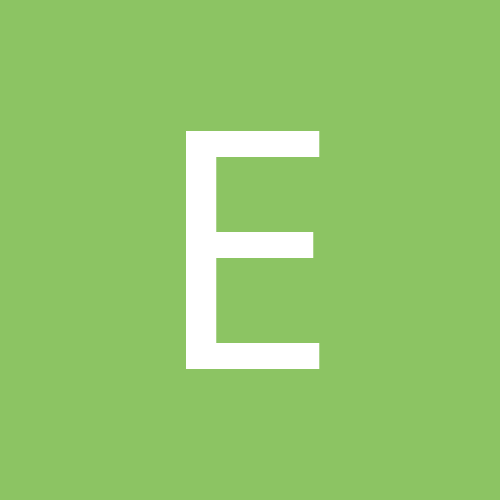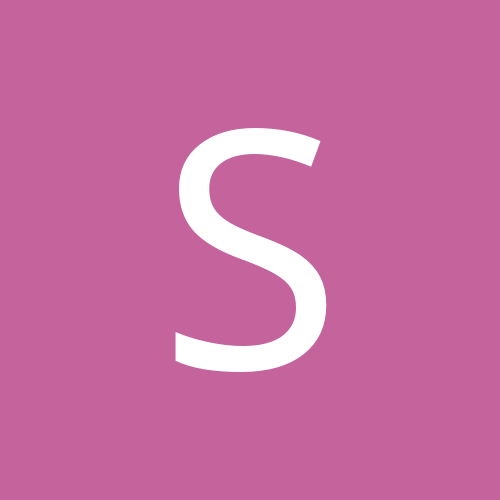
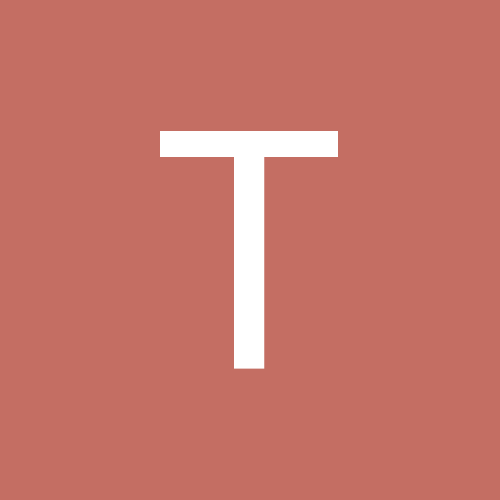
TweetCode
Friends-
Content Count
19 -
Donations
$0.00 -
Joined
-
Last visited
-
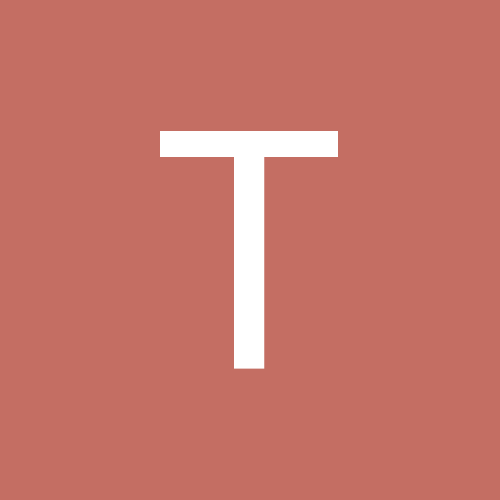
Questions: One of my friends say that Samsung Galaxy S III is better than iPhone 4S, and I had to pay £10 for a month and they had to pay £6 a month
TweetCode replied to daybreak23's topic in Tutorials, Manuals, & Tricks
I think this if what you are looking for : http://versusio.com/en/samsung-galaxy-s3-vs-apple-iphone-4s-64gb CP Moderator Message: Coded link - Mr Grumpy If you don't fk care about iCloud and don't have a MAC its totally useless. Do post back on your final pick -
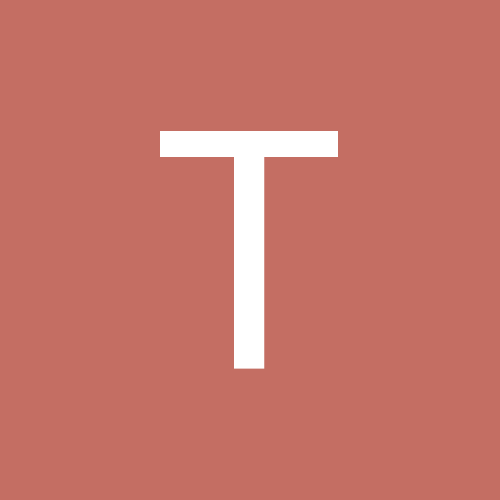
cannot view image? try this method!
TweetCode replied to Predator77's topic in Tutorials, Manuals, & Tricks
good tut for noobs. Good going -
Expoloiter started following TweetCode
-
TweetCode started following Expoloiter
-
Exactly what dt said applies with me
-
You can hit the thanks button anytime
-
What is an Anubis?
-
Good work Kouros thanks
-
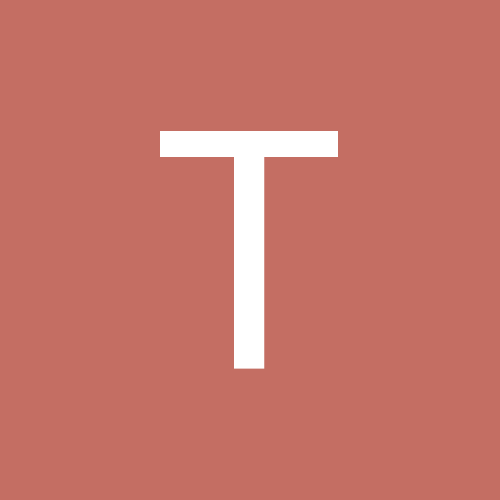
New iPhone 4S...Simply the best..but I have an Idea...wanna know whether it would work?..
TweetCode replied to Sonic911's topic in Tech Discussion
Go for it -
Introduction : What is Sandboxie? Sandboxie is very useful to check whether or not a program is infected, you can also use it to test out your botnet. Sandboxie runs your programs in an isolated space which prevents them from making permanent changes to other programs and data in your computer. Observe the animation below. Animation Why is Sandboxie better then Anti-Virus programs? Anti-Virus programs, although useful, are not always accurate. As you may have noticed on some forums, there are programs called crypters which scramble the virus' code in order to hide itself from being detected by Anti-Virus programs. There are also False Positives which are files that are seen as being infected by Anti-Virus programs, when in reality they are clean. With Sandboxie you can check the activities of the file and make the decision whether or not it's infected yourself. Although Anti-Virus programs are very very useful, and I recommend you have at least one turned on at all times, for the sake of deciding whether or not a single file is infected, Sandboxie is better. Tutorial : 1. Download http://www.sandboxie.com/index.php?DownloadSandboxie (Proceed through the installation) 2. Using Sandboxie Open Sandboxie : Start > All Programs > Sandboxie > Sandboxie Control Picture Run File : Right-Click Suspected File > Run Sandboxed Picture Change Display : View > Files and Folders Picture Observe Folders : Sandbox DefaultBox > All files and Folders Picture 3. Analysing Output Now that you've ran your program you're probably wondering What does this all this mean? Now is when you analyze Sandboxie to check if the program has dropped any files. In the All files and Folder sub-menu you can observe the exact location of dropped files. How do I know if my program's infected? To decide whether or not a program is infected you have to think. Should this program drop files? For example : I've downloaded a crypter and decided to check it out in Sandboxie. Now immediately after I run it, I get a file dropped : Picture Ignore the Desktop.ini and such files below. Focus on the rest. My crypter has just dropped a file. I know now that it is infected. Settings : To prevent against stealers acquiring your firefox passwords while using Sandboxie go to : Sandbox>Default Box>Sandbox settings> Resource Access>File Access>Blocked Access>Edit/Add and copy paste the following lines : (one by one) %Local AppData%\Mozilla\ %AppData%\Mozilla\ \Device\Mup\ You can also disable the program from accessing the internet, this option is also found in Sandbox settings. NEW! To bypass the Anti-Sandboxie that some malware uses, you need to disable the Sandboxie indicator that is in the titles of windows running in Sandboxie "#". To do this go to Sandboxie>Rick-click on your sandbox>Sandbox Settings>Appearance>check "Don't show Sandboxie indicator...". (This method of detecting sandboxie isn't used by all malware however.) Extra Info. (Click to Hide) Keep in mind that if you receive an error, and your program is unable to run in Sandboxie, it is most likely that it's a virus and has implemented Anti-Sandboxie. DO NOT RUN IT OUTSIDE SANDBOXIE! (see 'Settings' spoiler to know how to bypass anti-sandboxie) Once you are done with Sandboxie, Right-Click on the Sandbox and chose Terminate Programs. Also, remember to empty your SandBox after every use by Right-clicking>Delete Contents. When you see [#] [#] around the title on the window, you know it's Sandboxed. Unless you have these indicators disabled (see 'Settings').
-
If you want personal chat with a friend you don’t need to download any yahoo messenger All you need is your friends IP address and Command Prompt. Firstly, open Notepad and enter: @echo off :A Cls echo MESSENGER set /p n=User: set /p m=Message: net send %n% %m% Pause Goto A Now save this as “Messenger.bat”. Open the .bat file and in Command Prompt you should see: MESSENGER User: After “User” type the IP address of the computer you want to contact. After this, you should see this: Message: Now type in the message you wish to send.Before you press “Enter” it should look like this: MESSENGER User:27.196.391.193 Message: Hi Now all you need to do is press “Enter”, and start chatting!
-
Due to ever increasing threat from virus and other malicious programs, almost every computer today comes with a pre-installed antivirus software on it. In fact, an antivirus has become one of the most essential software package for every computer. Even though every one of us have an antivirus software installed on our computers, only a few really bother to understand how it actually works! Well if you are one among those few who would really bother to understand how an antivirus works, then this article is for you. How Antivirus Works An antivirus software typically uses a variety of strategies in detecting and removing viruses, worms and other malware programs. The following are the two most widely employed identification methods: 1. Signature-based dectection (Dictionary approach) This is the most commonly employed method which involves searching for known patterns of virus within a given file. Every antivirus software will have a dictionary of sample malware codes called signatures in it’s database. Whenever a file is examined, the antivirus refers to the dictionary of sample codes present within it’s database and compares the same with the current file. If the piece of code within the file matches with the one in it’s dictionary then it is flagged and proper action is taken immediately so as to stop the virus from further replicating. The antivirus may choose to repair the file, quarantine or delete it permanently based on it’s potential risk. As new viruses and malwares are created and released every day, this method of detection cannot defend against new malwares unless their samples are collected and signatures are released by the antivirus software company. Some companies may also encourage the users to upload new viruses or variants, so that the virus can be analyzed and the signature can be added to the dictionary. Signature based detection can be very effective, but requires frequent updates of the virus signature dictionary. Hence the users must update their antivirus software on a regular basis so as to defend against new threats that are released daily. 2. Heuristic-based detection (Suspicious behaviour approach) Heuristic-based detection involves identifying suspicious behaviour from any given program which might indicate a potential risk. This approach is used by some of the sophisticated antivirus softwares to identify new malware and variants of known malware. Unlike the signature based approach, here the antivirus doesn’t attempt to identify known viruses, but instead monitors the behavior of all programs. For example, malicious behaviours like a program trying to write data to an executable program is flagged and the user is alerted about this action. This method of detection gives an additional level of security from unidentified threats. File emulation: This is another type of heuristic-based approach where a given program is executed in a virtual environment and the actions performed by it are logged. Based on the actions logged, the antivirus software can determine if the program is malicious or not and carry out necessary actions in order to clean the infection. Most commercial antivirus softwares use a combination of both signature-based and heuristic-based approaches to combat malware. Issues of concern Zero-day threats: A zero-day (zero-hour ) threat or attack is where a malware tries to exploit computer application vulnerabilities that are yet unidentified by the antivirus software companies. These attacks are used to cause damage to the computer even before they are identified. Since patches are not yet released for these kind of new threats, they can easily manage to bypass the antivirus software and carry out malicious actions. However most of the threats are identified after a day or two of it’s release, but damage caused by them before identification is quite inevitable. Daily Updates: Since new viruses and threats are released everyday, it is most essential to update the antivirus software so as to keep the virus definitions up-to-date. Most softwares will have an auto-update feature so that the virus definitions are updated whenever the computer is connected to the Internet. Effectiveness: Even though an antivirus software can catch almost every malware, it is still not 100% foolproof against all kinds of threats. As explained earlier, a zero-day threat can easily bypass the protective shield of the antivirus software. Also virus authors have tried to stay a step ahead by writing “oligomorphic“, “polymorphic†and, more recently, “metamorphic†virus codes, which will encrypt parts of themselves or otherwise modify themselves as a method of disguise, so as to not match virus signatures in the dictionary. Thus user education is as important as antivirus software; users must be trained to practice safe surfing habits such as downloading files only from trusted websites and not blindly executing a program that is unknown or obtained from an untrusted source. I hope this article will help you understand the working of an antivirus software.
-
OPTIMAL USAGE OF LAPTOP BATTERY If you are facing a problem with your battery pack and discharge time of battery is very less , follow these steps . BATTERY PACK CALIBRATION PROCEDURE: The battery pack calibration procedure helps users in optimal usage of a battery pack. Calibration is the process of fully charging, discharging and then charging. It can take several hours. A). Make sure that notebook power is turned off. B). Connect the AC adapter to fully charge the battery pack. C). After the battery pack is fully charged turn on the computer. D).When the message “press F2 /del to enter into ---- “appears, pressF2/Del (i.e enter CMOS setup). E).At this state disconnects the ac adapter and leaves the notebook/laptop on until the battery is fully discharged. (The notebook will shut down automatically. once battery is fully discharged) F). Without switching on the notebook, connect the AC adapter and allow battery pack for 12 hour continuous charging. Note: The above calibration process is recommended for 3 cycles generally during first time only. But our lab experience shows when the battery shows a poor backup time, usually it catches up to specs when we do the cycling for 3 times. Tips: 1. Every deep discharge of the battery reduces the battery capacity. 2. It is recommended to disconnect the the laptop from ac power when the battery is fully charged. Continuing to charge a fully charged battery will lead to damaging the battery.
-
Port Forwarding (TUT) Noob Detalied! Hello cyberwarez members, Ok,in this tut i will show you how to PortForward your IP adress. Lets get started... First open : http://portforward.com Then scroll down and find your router.If you cant find it,then press "Ctrl+f " and type your ruoter.In my case is TP-Link. Then click on it. After that,just click Skip... Then,scroll a little and you will see "1st SMTP Server" , and click that... Then it will show you,how to port forward exactly for your ROUTER,but now i will show for mine Ok,now click "start",then "run",and type cmd! Now black windows will appear,and you must type "ipconfig",and it will show you some ip adresse's,you must copy ip from "Default Gateway" After that,open firefox or what ever you have,and type your "Default Gateway" ip. When you type, it will show you small window to type username and password.Usually password and username are same "admin"..so you type like that. Then you click "Advance setup" next,click "NAT" , and click "add" And than,select "Custome server" , type "CyberGate". Type your Ip adress from DOS,next type port you want,in my case is 82. Select Protocol,use both of them,and FINALY click Save/Apply! And now LAST step. Open http://canyouseeme.org and type your port (mine is 82) and click "Check"!! And it will show you just like this: Success: I can see your service on **.**.**.**:*** on port (82) Your ISP is not blocking port 82 If its like that,then you are DONE!! congratulations! But if you have some error,it would look like this: Error: I could not see your service on **.**.**.**:** on port (82) Reason: Connection timed out. CP Moderator Message: Coded link - Mr Grumpy
-
Today I Will Show You All How To Perform A Hard Format For Your PC. Just Follow These Steps: Navigate Pointer On "My Computer" And Click On "Manage" Select Ur "Drive" , "Right Click" On It ; Click On "Format" Click On "OK" (Don't Click On "Perform a Quick Format" , You Are Performing Hard Format) This Will Surely Work For Everyone.Guaranteed 100% Sure!So Hope I Helped You Guys.
-
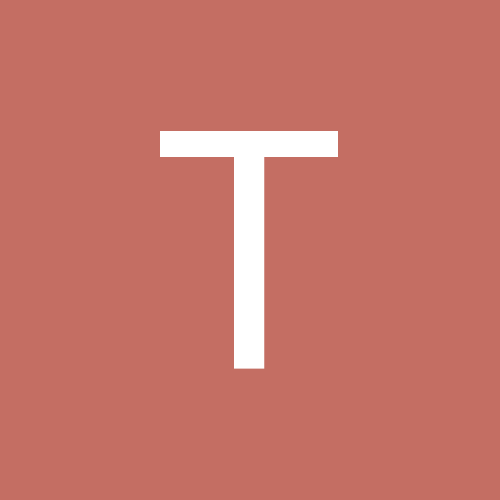
New iPhone 4S...Simply the best..but I have an Idea...wanna know whether it would work?..
TweetCode replied to Sonic911's topic in Tech Discussion
Hey I suggest you wait for sometime before iPhone 5 is out wouldn't take long. By then you could get the latest iPhone 5 or if you want to stick withh iPhone 4 you will get it at a much cheaper rate * -
Open Counter Strike, and preferably be connected to a server so that you can test it. Open the console. This is typically done by pressing the tilde (~) key on the keyboard Once the console is open, type in hud_fastswitch "1" with or with out the quotes either way it should work. Press enter to accept. It is now setup. Test it by pressing 1 and then 2 and back to 1 - if it switches immediately then its enabled. If not, go back and try without the quotes.