-
Content Count
812 -
Donations
$0.00 -
Joined
-
Last visited
-
Days Won
118
Everything posted by ShAmmY1989
-

10 Must know Useful Android Tips And Tricks
ShAmmY1989 replied to ShAmmY1989's topic in Development/Guides/Tutorials
WellCome Buddy -

10 Must know Useful Android Tips And Tricks
ShAmmY1989 posted a topic in Development/Guides/Tutorials
10 Must know Useful Android Tips And Tricks 10 Useful Android Tips And Tricks You Should Know Whether you are a newbie for android and eager to try out every available option you see on the screen, or familiar with the system, including the annoyances that plague you on a daily basis, tips and tricks to get around a system is always helpful. I am here to help you with that. In this post, I will be featuring 10 Awesome and use android tips and trick that may improve your experience while using your Android device. Do note that the steps may vary a little from one Android phone to another due to the differences in the build and the OS version and also sometimes from mobile-to-mobile, but if you play around with it, the next step isn't too far off. 1. Disable App Notifications If you are tired up by annoying app notifications that just keep coming and If you don’t know already, these app notifications also drain your phone’s battery. If you want to turn them off, and you are on Jelly Bean 4.1 and above, here’s how you can do it: On any of your unwanted notifications in your notification bar, long press on the notification for a message box to appear. Tap on App Info > Untick Show Notifications > OK. 2. Disable Mobile Data Whenever you don’t need to stay connected with internet, disabling the Mobile Data can help you keep your smartphone battery from draining too quickly and can also increase your battery life. Turning off mobile data is as easy as: Going to Settings > Data Usage. Disable Mobile data by toggling the setting from ON to OFF. 3. Set Mobile Data Limit If you want to keep track of how far your usage is from your monthly mobile data limit? If you have ICS and above, there is a feature which lets you keep track of how much of the quota you have left. Its easy , just follow the steps below : Head over to Settings > Data Usage. Set your data limit by dragging the orange line to reflect your monthly quota. Set your data usage cycle based on when your "month" starts and ends, and you’re done. You will be alerted once you hit the limit you have set. Note that the tracked data usage of your phone may vary slightly than your carrier’s tracking. 4. Add Multiple Google Accounts You need a Google account to use an Android phone but did you know you can choose to run more than one Google account on your Android device. This is convenient if you use more than one account for several of your Google services. To add multiple Google accounts follow these steps: Go to Settings > Add account. Select Google and setup your New or Existing Google account. Once added, choose what you want to sync with the account. Repeat all the steps above if you want to add more accounts. 5. Disable Automatic App Updates Prefer to read through app permissions and manually pick which app updates to adopt? You can, but first you need to disable your automatic app updates. Here are the steps: Open Play Store and head over to Settings. Tap on Auto-update apps. Choose Do not auto-update apps. If you want to enable the auto updates, follow the same path and choose Auto-update appsat any time or via Wi-Fi (available for certain Android devices only). To update your apps manually, just open Play Store, and on the main page swipe in from the left and tap on My apps. You can tap on apps with pending updates and update them manually, or if you like to update them all at once, just tap on Update All. 6. How To Check For Android System Updates For Android users that are using stock ROM, you may want to look for new updates to your system. To check for updates: Go to Settings > About phone/tablet. Tap on System updates. Tap Check now to look for system updates. 7. Changing Default Apps If you have already set some default apps for particular tasks (e.g. using Chrome for opening web links) but wish to change this: Go to Settings > Apps. Swipe right and look for the All tab. Select the app you want to remove as default. Tap on Clear defaults. 8. Organize Homescreen Shortcuts With Folders Once you have a lot of apps installed, your home-screen might be filled with app shortcuts. Unlike the app drawer, the apps on your home screen are not arranged alphabetically. So, you might want to create some folders for your homescreen shortcuts. Assuming you have more than a handful of shortcuts already on your homescreen, long press on any of the shortcuts and drag it onto another shortcut. A circle should now appear around the apps, indicating that a folder has been created. By tapping on the newly created folder, a mini window will pop up with your apps in it. You can drag and drop additional apps into the folder if you like. You can also rename the folder by tapping on the text area at the bottom of the mini window. 9. Disable Animations Here’s a tip on how to make your Android device run a bit smoother and faster: disable its animations. You will need to have access to Developer Options which can be found under Settings or About device. Note: For some phones, you may need to go to Build number and tap on it repeatedly until you see "You are now a developer!". Developer options are now enabled. Under enabled Developer options, look for Window animation scale, Transition animation scale, and Animator duration scale. Then, turn them off (disable) them one at a time. 10. How To Turn Off Auto-Correction Is it that you hate the fact that your phone is going English teacher mode on you? Turn off auto-correction for peace of mind when texting. Follow these steps: Go to Settings > Language & input. Tap on the settings icon next to the keyboard that you are using, e.g. Google Keyboard. Look for Auto-correction and tap on it. Select Off to turn auto-correction off. -
Wellcome Cyb3r3vil Buddy
-
This pic, you create yourself http://bomomo.com/
-
i Like This One 1 year ago i was use this one Some Time
-
Awesome
-

song facts (ever wanted to know what your fav song was about ?)
ShAmmY1989 replied to Cyb3r3vil's topic in Link Heaven
Nice Work -
Nice to meet you RedCupXD. Thanks for joining Wellcome
-

blackberry curve 8520 app error 523 reset solution
ShAmmY1989 posted a topic in Development/Guides/Tutorials
blackberry curve 8520 app error 523 reset solution -

[3 Ways] How To Unlock Pattern Lock On Android Phone
ShAmmY1989 posted a topic in Development/Guides/Tutorials
#1 Method:- To Unlock Android Pattern Lock Without Losing Data Download Aroma File Manager. A memory card for android device. You android device either locked by pattern lock or password lock. Step 1:- After download Aroma File Manager place it in your memory card (SD card). Insert the memory card into your locked android device. Step 2:- Open Stock Recovery Mode with reboot your android device and pressing Power Key and Volume up key simultaneously. Different phones may be have different methods to open stock recovery mode so if you face any problem Google it. Step 3:- After entering into recovery mode use Volume+ and Volume- buttons to scroll up and down. For select use middle button. Step 4:- From there click on "Install Zip from SD Card" and give path to install "Aroma File Manager" from SD card. Step 5:- After installing, it will open in recovery mode. Step 6:- From the Aroma File Manager navigate to settings >> go to bottom and click on"Automount all devices on start" and then exit. Step 7:- Repeat Step 4 & 5 again. Step 8:- After this you will get "Aroma File Manager" opened again. Step 9:- Now navigate to Data Folder >> System Folder and find >> "gesture.key" or"password.key" for pattern lock or password lock respectively. Step 10:- Delete that any one file and then exit aroma file manager and reboot your android device. After rebooting you will notice that password or pattern lock not removed. But don't worry draw any pattern and you will open your android device but remember or note that pattern. #2 Method:- To Unlock Android Pattern Lock Without Losing Data #1. First Requirement is Download Android SDK and here I will show you How To download and install Android SDK Tools. Download and install Android SDK Tools for run ADB commands. Now select platform according to you download and install it.After installing open it, unchecked the other packages and check Android SDK Platform-tools and then click on install packages according to the image given below. #2. So the other requirement is USB Debugging should be enable before your android device locked. #3. The process will not be helpful if you doesn’t have specific and compatible drivers for your phone. So you should be very careful While installing your device compatible drivers. Steps To Unlock Android Pattern Lock Step 1:- Connect your locked android phone with PC/Laptop via USB. Step 2:- Open folder where you installed Android SDK Tools Users >> App Data >> Local >> Android >> Android-SDK >> Platform-Tools and then click on blank space hold shift and click right mouse button and select "open command window here". Step 3:- It will open you command window now you have to put some commands in the command window:- For check your device is connected or not put command:- adb devices Now put these commands:- adb shell cd /data/data/com.android.providers.settings/databases sqlite3 settings.db update system set value=0 where name=’lock_pattern_autolock’; update system set value=0 where name=’lockscreen.lockedoutpermanently’; .quit If above commands not working put:- adb shell rm /data/system/gesture.key Step 4:- Once you done you have to reboot your android device. Now its all done. After rebooting your device you will see the pattern lock disabled. So in this method USB Debugging should be enable before locked and it is must. But If it is not enable then you cannot proceed further steps. #3 Method:- Unlock Pattern With Factory Settings (Data Will Lost) In the above methods we used PC/Laptop, we downloaded software and we put some commands. But if you haven't PC/Laptop or your device was not enable USB Debugging then you can follow this method Note:- In this method your all data will be lost. So if you do not want to lose your data then don't follow this method. Step 1:- First Switch off your Locked Android Device. Step 2:- Now, boot your Android device into “Recovery Mode” using specific keys by holding power key and volume up key simultaneously. Step 3:- After opening Recovery Mode Select “Factory Data Reset” option and give “Yes“. Select “Wipe Cache Partition” to wipe cache data. Step 4:- After above steps Reboot your device. Step 5:- All Done ! Now, your device will start from the scratch. -
its Awesome congratulations Bro
-
Wellcome Neo BRo
-
The ULTIMATE World Clock http://www.poodwaddle.com/worldclock.swf
-
Great Work
-
ok No Issue Try To Find v.15. CrVMo Bro
-
Readiris Pro 14.1 Build 2573 Multilingual http://ul.to/qn7s9x6k Try This
-

Top 15 Most Popular Torrent Websites of 2014
ShAmmY1989 replied to ShAmmY1989's topic in Link Heaven
Thanks Mr Grumpy For Info -

Top 15 Most Popular Torrent Websites of 2014
ShAmmY1989 replied to ShAmmY1989's topic in Link Heaven
Wellcome Darko