-
Content Count
812 -
Donations
$0.00 -
Joined
-
Last visited
-
Days Won
118
Everything posted by ShAmmY1989
-
1. Take a Chance Do not settle for mediocrity or set your sights too low. You might be selling yourself short by opting to be too safe. To soar above the masses and an average life you should look and aim farther and back up your ambition with sincere hard work. Treat life as a game and do not take it too seriously. Push the envelope to progress as much as possible with your God-given talents. 2. Be Enthusiastic Dull people do not have the enthusiasm or energy to excel in their endeavors. You should have the enthusiasm to get up cheerfully in the morning and maintain the feel-good spirit all day long. To do this, you can adopt a “Do what you love, love what you do” attitude. This will help you give your best to all tasks and your daily job. If you are feeling low, just act enthusiastic and you will find the trait so infectious that you will actually become enthusiastic pretty soon. 3. Love Your Work You should learn to love your work which is the basic prerequisite to do a good job every day and excel in your career. If you love your daily job, work will become play and you will love every minute of the day. Plus, you will not feel like taking a holiday as you are thoroughly enjoying yourself doing your daily tasks. So take up a profession that you like and try to make a career in it. You will feel that getting paid at the end of the month is an additional bonus to the daily joy you get from doing your job. 4. Learn from Your Mistakes We are mortals and hence bound to make mistakes. The trick is not to get disheartened by them but to learn useful lessons that can ensure you do not repeat them. Failure can be a stepping stone to success if we are open-minded about it and learn our lessons. Do not get stressed by mistakes and failure. Use them as an opportunity to analyze, learn and improve. Nobody becomes a champion overnight and it is the brave man who can withstand the blows of fate and respond positively who emerges the winner in the long run. 5. Do Not Fear “Fear” Many people are simply too scared to succeed in life. Don’t be one among them, but imagine the worst case scenario and then make plans to accept and improve it if it actually occurs that is. Face your fears head on with the heart of a lion, soak in the pressure and continue to do a great job every day. You will begin to understand that fear is just a trick of the mind so learn to ignore it with time. 6. Learn to Prioritize Effective time management is one of the keys to success. Try to complete the important and hard tasks first at the beginning of the day when you are fresh and raring to go. The easier and less important ones can be completed at leisure later on. Use your common sense and intelligence to differentiate between the profitable and mundane tasks and prepare an appropriate time-table to complete them all within the scheduled time. Shammy1989
-

What are the possible solutions for the black screen of death?
ShAmmY1989 replied to ShAmmY1989's topic in Tutorials, Manuals, & Tricks
Wellcome Heavenly69 -

What are the possible solutions for the black screen of death?
ShAmmY1989 posted a topic in Tutorials, Manuals, & Tricks
What are the possible solutions for the black screen of death? Because there are many possible causes and different variations of the “black screen of death”, there are also a lot of possible solutions. The solutions list provided in this section follows a pattern of ascending degree. This means the list starts off with the most basic solution and gradually advances to the more complex ones. It is recommended that you perform the solutions in their order of arrangement. Start with the first one and only proceed to the next if it doesn’t work. 1 Boot your PC with the “Last Known Good Configuration” option. This quick little option can be accessed by following these simple steps: Press and hold down the “F8” button as you boot up your PC and before the Windows logo is displayed. This will bring you to the Advanced Boot Options, wherein a list of options on booting up your Windows 7 system is provided. Locate the “Last Known Good Configuration” option and select it by pressing the Enter key. Your PC should now start booting Windows. Wait and see if it works. Don’t forget to cross your fingers. 2 Reinstall graphics card driver. This solution is only applicable if you can still access the Task Manager of your Windows 7 computer. Press and hold down the following keys: Ctrl + Alt + Delete, to access the Task Manager. Go to the Processes tab and find “explorer.exe”. Right-click on the selected process and select “End Process”. Create a New Task by clicking "File" and "New Task" (Run). Type in “explorer.exe” in the text box and click "OK". The Windows taskbar should now be visible. Click the "Start" button and search for Device Manager by typing “device manager” in the Windows search box. Click the search result. Locate the “display adapter” option and double-click it. This should show your device. Right-click on the device name and then click “Update Driver Software”. Follow the instructions in the update driver wizard. Don't forget to cross your fingers. 3 Uninstall Windows security update. This solution is only applicable if you can still access the Task Manager of your Windows 7 computer. Press and hold down the following keys: Ctrl + Alt + Delete, to access the Task Manager. Go to the Processes tab and find “explorer.exe”. Right-click on the selected process and select “End Process”. Create a New Task by clicking "File" and "New Task" (Run). Type in “explorer.exe” in the text box and click "OK". The Windows taskbar should now be visible. Click the "Start" button and search for Programs and Features by typing “programs and features” in the Windows search box. Click the first search result. Locate the “View Installed Updates” option on the upper-left portion of the ensuing window and click it. A list of installed updates will be displayed. Locate the updates under the “Windows” category. Observe the name of the updates and the dates they were installed. If there are updates with the code name KB2607712, KB976098 and KB915597 and they were installed immediately prior to the occurrence of the “black screen of death”, uninstall them by right-clicking on the update name and clicking “uninstall”. Restart your computer. And don’t forget to cross your fingers. 4 Check Windows registry. This solution is only applicable if you can still access the Task Manager of your Windows 7 computer. Press and hold down the following keys: Ctrl + Alt + Delete, to access the Task Manager. Go to the Processes tab and find “explorer.exe”. Right-click on the selected process and select “End Process”. Create a New Task by clicking File and New Task (Run). Type in “explorer.exe” in the text box and click OK. The Windows taskbar should now be visible. Click the Start button and type in “regedit” in the Windows search box. Click the first search result. Navigate to this particular registry location: HKEY_LOCAL_MACHINE\SOFTWARE\Microsoft\Windows NT\CurrentVersion\Winlogon Click the WinLogon key. On the right pane of the window, find the “Shell” option and click it. The value of the Data column should be explorer.exe. If it isn’t, change the value by double-clicking Shell and typing “explorer.exe” in the Value data input field. Once the change is made, click OK. Exit the registry editor and restart your PC. Cross your fingers. 5 Uninstall Windows security update via Windows “safe mode”. If you can’t access the Task Manager, you can boot your Windows PC into Safe Mode and uninstall Windows security updates from there. To do so, follow the steps below: Press the “F8” button on your keyboard upon booting up your PC. This will bypass the normal boot process and leads you to the advanced boot options instead. Note: There is a small window of opportunity for this process to work so you may want to press the button repeatedly to ensure that you won’t miss that opportunity. Click the “Safe Mode” option once you are in the Advanced Boot Options screen. The system will now load the files necessary to boot into Safe Mode. Wait until the login screen appears. Log on to your computer. If you have many user accounts on that computer, make sure that the account you logged on with has administrator rights. Click the Start button and search for Programs and Features by typing “programs and features” in the Windows search box. Click the first search result. Locate the “View Installed Updates” option on the upper-left portion of the ensuing window and click it. A list of installed updates will be displayed Locate the updates under the “Windows” category. Observe the name of the updates and the dates they were installed. If there are updates with the code name KB2607712, KB976098 and KB915597 and they were installed immediately prior to the occurrence of the “black screen of death”, uninstall them by right-clicking on the update name and clicking “uninstall”. Restart your computer into the normal Windows mode (not Safe Mode). And don’t forget to cross your fingers. 6 Scan and remove Malware. If you can’t access the Task Manager in the normal Windows mode and if the previous step didn’t solve the problem, you should consider scanning your PC for malware through the “Safe Mode with Networking” advanced boot option. The steps to doing this are detailed below. Press the “F8” button on your keyboard upon booting up your PC. This will bypass the normal boot process and lead you to the advanced boot options instead. Note: There is a small window of opportunity for this process to work so you may want to press the button repeatedly to ensure that you won’t miss that opportunity. Click the “Safe Mode with Networking” option once you are in the Advanced Boot Options screen. This will allow you to have internet connectivity while on Windows Safe Mode. Log on to your computer. If you have many user accounts on that computer, make sure that the account you logged on with has administrator rights. Open your web browser and download and install the free version of Malwarebytes Anit-Malware software. Upon successful installation, open the Malwarebytes software and perform a Full Scan of your PC. This may take considerable time depending on the size and speed of your hard disk drives. Wait for the scan to complete and be patient. After the scan has completed, view the scan results and let Malwarebytes remove infected files if there are any. Restart your PC and cross your fingers. 7 Perform a System Restore via Safe Mode. Windows provides a feature for restoring your system to a restore point. You can access this feature via Safe Mode to restore your PC to a previous state by performing the following steps: Press the “F8” button on your keyboard upon booting up your PC. This will bypass the normal boot process and leads you to the advanced boot options instead. Note: There is a small window of opportunity for this process to work so you may want to press the button repeatedly to ensure that you won’t miss that opportunity. Click the “Safe Mode” option once you are in the Advanced Boot Options screen. The system will now load the files necessary to boot into Safe Mode. Wait until the login screen appears. Log on to your computer. If you have many user accounts on that computer, make sure that the account you logged on with has administrator rights. Click the "Start" button and search for System Restore by typing “system restore” in the Windows search box. Click the first search result. Choose the restore point you want your PC to revert to. The restore points come with a corresponding date they were created. Choose the most recent date when your PC worked as expected. Click "Next" and then click "Finish". Restart your computer into the normal Windows mode (not Safe Mode). And don’t forget to cross your fingers. 8 Perform a System Restore via System Recovery Options. If for some reason you also can’t access the Windows Safe Mode, you can perform the System Restore via the System Recovery Options. Here are the steps: Press the “F8” button on your keyboard upon booting up your PC. This will bypass the normal boot process and lead you to the advanced boot options instead. Note: There is a small window of opportunity for this process to work so you may want to press the button repeatedly to ensure that you won’t miss that opportunity. Click the “Repair your computer” option in the Advanced Boot Options screen. Choose the keyboard layout applicable to you. Enter your user account credentials. Choose "System Restore" in the System Recovery Options window. Choose the restore point you want your PC to revert to. The restore points come with a corresponding date they were created. Choose the most recent date when your PC worked as expected. Click "Next" and then click "Finish". Restart your computer into the normal Windows mode (not Safe Mode). And don’t forget to cross your fingers. -
Hey I Need A Quick Heal Total Security with working keys
- 1 reply
-
- 1
-

-

That is what you call a unique use of technology to fake being on vacation!
ShAmmY1989 posted a topic in Photography
-

Exchange - Share Your Calendar in Outlook 2013
ShAmmY1989 posted a topic in Tutorials, Manuals, & Tricks
Exchange - Share Your Calendar in Outlook 2013 Open Outlook. Click the Calendar button on the navigation pane. Right click your Exchange calendar, then click Properties from the drop-down menu. Click the Permissions tab at the top of the window. Click the Add… button Type in the name you want to find and search for it. Select the name of the person with which you would like to share your calendar. You must click the Add button, to have the name appear in the Add text field. Then you can click OK. Select the Permission Level: you would like to grant that person. The most common permission level is Reviewer, which allows others to see events on your calendar but prevents them from editing or removing events from your calendar. Click OK. Now the person you have shared your calendar with has the proper permissions. -

Free Serial Numbers, Product Keys & Serial Keys
ShAmmY1989 replied to ShAmmY1989's topic in Link Heaven
Wellcome Buddys -

How to Reset a BlackBerry From Your Computer
ShAmmY1989 posted a topic in Development/Guides/Tutorials
How to Reset a BlackBerry From Your Computer https://swdownloads.blackberry.com/Downloads/quickdownload.do -

Remove pattern lock from samsung phones No root no Debug
ShAmmY1989 posted a topic in Development/Guides/Tutorials
Remove pattern lock from samsung phones No root no Debug Samsung Lock Reset Tool One Click Pattern Crack One Click Password Reset One Click Pin Reset All Without User Data Loss http://www.solidfiles.com/d/43b4a8e226/Samsung_Lock_Reset.rar -
This New Year M Here Awesome Experience http://www.youtube.com/watch?v=a1N9nXiwxX0
-

Official CP UserBar-s Request Thread
ShAmmY1989 replied to GlaSs MaSter's topic in Graphics Requests
I would like v1 & v3 in Blue Color for CP Downloads Mod -
Wellcome Buddys
-

How To Unlock an Android Pattern
ShAmmY1989 replied to ShAmmY1989's topic in Development/Guides/Tutorials
Wellcome Buddys -
How To Unlock an Android Pattern Today many android phone user use the inbuilt unlock pattern for give security to there phones this is very easy to use but some time to take many wrong attempts it locked permanently after that you need to enter the user id you enter in the google play store to unlock phone but there is some problems to unlock again if u stop data usage in your so it can’t be connected with internet and then you cannot unlock phone without this trick. sometime user needs to go to Samsung care center and then give some money to unlock it again so this is costly you need to pay here i gona give you a trick How To Unlock an Android Pattern Just follow these simple steps to unlock your phone and use again free of coast. phone want you to enter the user email id you enter in the play store. you don’t know the email id. Then just don’t worry just follow these steps. just switch off you android phone and then wait for second to switched of it. then first click Up Volume Key and hold it. then click on home button and hold it. then press the power button and after is started just release it. and then you can see you enter in the secret android menu you never see it before. just click on home button for up and down in the menu. then just go to third option named as DELETE ALL USER DATA. then it takes dome time. the phone will be started and the unlock patter problem is fixed. but the main prob is to do this it reset the phone . but it is the one and only trick to get regain access to you phone. also check Android Secrete Codes.
-

Best Hidden Android Secret Codes
ShAmmY1989 replied to ShAmmY1989's topic in Development/Guides/Tutorials
Wellcome Buddys -

10 Must know Useful Android Tips And Tricks
ShAmmY1989 replied to ShAmmY1989's topic in Development/Guides/Tutorials
Wellcome Buddys