-
Content Count
812 -
Donations
$0.00 -
Joined
-
Last visited
-
Days Won
118
Everything posted by ShAmmY1989
-
Top 5 Free Rescue Discs for Your Sys Admin Toolkit A Rescue Disc can be a life saver for a Sys Admin. Packed with various diagnostic and repair tools they can do things like fix a Master Boot Record (MBR), recover a password, detect and clean a rootkit or simply allow you to salvage data by transferring it from a damaged drive to another location. Here are the best all-in-one Bootable CD/USBs that admins can use to troubleshoot and repair a Linux or Windows system – all handy additions to your toolkit. 1. Hiren Boot CD The tagline for Hiren Boot CD reads “a first aid kit for your computer” – and that it is! Hiren Boot CD is one of the more popular Rescue CDs out there and contains a wealth of tools including defrag tools, driver tools, backup tools, anti-virus and anti-malware tools, rootkit detection tools, secure data wiping tools, and partitioning tools, amongst others. Hiren Boot CD is available to download as an ISO for easy installation to a USB or burning to a CD. The boot menu allows you to boot into the MiniXP environment, the Linux-based rescue environment, run a series of tools or boot directly from a specified partition. The MiniXP environment, as shown in the image below, is much like a Windows XP desktop. Everything pretty much happens from the HBCD Launcher (a standalone application with a drop down menu containing shortcuts to the packaged applications). 2. FalconFour’s Ultimate Boot CD FalconFour’s Ultimate Boot CD is based upon the Hiren Boot CD with a customized boot menu and a whole bunch of updated tools thrown in. F4’s UBCD contains tools that provide system information, tools that recover/repair broken partitions, tools that recover data, as well as file utilities, password recovery tools, network tools, malware removal tools and much more. F4’s UBCD is available for download as an ISO file so you can burn it to a CD or use it to create a bootable USB drive. Similar to Hiren Boot CD, when you boot F4’s UBCD you are presented with a menu giving you the option to boot into a Linux environment, the MiniXP environment or run a series of standalone tools. As you scroll through the menu, a description of each item is given at the bottom of the screen. Similar to that of Hiren Boot CD, the MiniXP environment is much like a Windows XP desktop environment, only it’s really lightweight and is pre-packed with a host of diagnostic and repair tools. Once the desktop has loaded up, choose from one of the available application shortcuts, launch the HBCD Menu or go to the Start menu to get going. 3. SystemRescueCD SystemRescueCD is a Linux-based package for troubleshooting Linux and Windows systems. The disc contains antivirus, malware removal, and rootkit removal tools as well as tools to help manage or repair partitions, recover your data, back up your data or clone your drives. SystemRescueCD supports ext2/ext3/ext4, reiserfs, btrfs, xfs, jfs, vfat, and ntfs file systems, as well as network file systems like samba and nfs. It also comes with network troubleshooting, file editing, and bootloader restoration tools. SystemRescueCD is available for download as an ISO file so you can burn it to a CD or use it to create a bootable USB drive. When you boot the SystemRescueCD, the pre-boot menu gives you a multitude of options, allowing you to boot directly into the graphical environment or the command line. In the image below, I have booted into the graphical environment and started the chkrootkit application from the Terminal window which searches for rootkits installed on the system. Other applications can be run directly from the terminal in a similar fashion, using arguments and parameters as necessary. 4. Ultimate Boot CD Ultimate Boot CD is designed to help you troubleshoot Windows and Linux systems using a series of diagnostic and repair tools. It contains anything from data recovery and drive cloning tools to BIOS management, memory and CPU testing tools. UBCD is downloadable in ISO format for easy installation to a USB or burning to a CD. Note: UBCD4Win (http://www.ubcd4win.com/) is UBCD’s brother built specifically for Windows systems. When you boot with UBCD you are presented with a DOS-based interface that you navigate depending on which system component you wish to troubleshoot. 5. Trinity Rescue Kit The Trinity Rescue Kit is a Linux-based Rescue CD aimed specifically at recovery and repair of Windows or Linux machines. It contains a range of tools allowing you to run AV scans, reset lost Windows passwords, backup data, recover data, clone drives, modify partitions and run rootkit detection tools. The Trinity Rescue Kit is downloadable in ISO format for easy installation to a USB or burning to a CD. The boot menu gives you the option to start TRK is different modes (useful if you’re having trouble loading in default mode). Once you get to the Trinity Rescue Kit ‘easy menu’, simply navigate through the list to choose which tool to execute. You can also switch to the command line if you want more flexibility and feel comfortable with Linux-based commands. You may also wish to consider…Boot-Repair-Disk Boot-Repair-Disk is a Rescue CD primarily designed for repairing Linux distributions but can also be used to fix some Windows systems. It automatically launches the Boot-Repair application (a one-click repair system) which is used to repair access to operating systems; providing GRUB reinstallation, MBR restoration, file system repair and UEFI, SecureBoot, RAID, LVM, and Wubi support. Windows System Repair Disc The Windows System Repair Disc lets you boot into the Windows Recovery Environment, giving you the option to detect and fix startup and booting issues, restore to a workable restore point (if you had System Restore enabled), restore the entire machine from a backup image, conduct a memory diagnostics test and use the command line to run utilities like chkdsk. Additionally, Linux distributions such as PuppyLinux, Ubuntu LiveCD or Knoppix are lightweight bootable versions of Linux that contain a host of handy tools to fix common problems, recover data, transfer data, scan for viruses, manage partitions, etc. Finally, you could also try a Rescue Disc from a popular Anti-Virus vendor , such as AVG Rescue CD, F-Secure Rescue CD, or Avira AntiVir Rescue System. Although primarily targeted to help with system’s that are infected with Malware, they are worth adding to your arsenal. Create your own!If you want more flexibility, why not create or customize your own bootable rescue disc? You have a couple of options here: 1) Create your own bootable Live USB Using applications such as YUMI (Your Universal Multiboot Installer) or UNetBootin, you can create a multi-boot USB drive containing several operating systems, antivirus utilities, disc cloning, diagnostic tools, and more. 2) Modify a Linux distribution If you are using a Linux-based Rescue CD / Live CD, you can use an application like Live-Magic (for Debian-based Linux distributions) or Remastersys to create a bootable ISO of an already installed Linux OS. The idea would be to install a clean build of Linux, add or remove applications and make any customizations as necessary and then run the above mentioned applications to capture the build into an ISO. Alternatively, instead of using an application, you can use a series of shell scripts to do the same thing. Check out http://www.linux-live.org/ for more information. So which is your favourite? Have you come across any Rescue CDs not on this list that you’ve found useful and would like to share with the rest of the community? Shammy1989
-

90+ Useful Developer Tools and Utilities for Windows User
ShAmmY1989 replied to ShAmmY1989's topic in Link Heaven
wellcome buddy -
Wellcome Buddys
-
USE KEYBOARD AS MOUSE
-

Lock a Folder With Password Using Free Folder Locker
ShAmmY1989 replied to ShAmmY1989's topic in Tutorials, Manuals, & Tricks
Wellcome Buddys -

Lock a Folder With Password Using Free Folder Locker
ShAmmY1989 posted a topic in Tutorials, Manuals, & Tricks
Lock a Folder With Password Using Free Folder Locker All of us have some files and folders that we consider private. They can be anything from our business documents to pictures of friends and family. These are files that we don't want other people using our computer to know about. As Windows offers no way to protect our private information, most of us get in awkward situations when these files are discovered by unwanted people. Surely, you can store this information in a hidden folder. The only problem is that anyone can easily search the contents of a hidden folder using Windows Search itself. The only viable solution is storing this content in a password protected folder so that only those people knowing the password of the folder can access it. There are many Folder Locking programs available online but the problem is that most of the good ones are paid. Even if you do manage to get a good free one, you will be looked at suspiciously when people see a folder locker in the list of your installed programs. If you too find yourself in a similar situation, you can try Folder Locker, a password protector for Windows folders that is not only free but is also portable meaning that it does not need to be installed. Just click on the exe file and the program will start running. I have created this program based on suggestions and feature requests that I have received by email over the last two years. Folder Locker Folder Locker offers each user a protected folder that can only be opened by entering the password in FolderLocker. Unlike most security programs, FolderLocker is small in size (nearly 58KB) and does not show the folder that it is protecting. This gives an additional advantage that people who don't know the password do not have a target to try and hack their way into. As the software is portable, you can hide it or even delete it after protecting your folder and no one will have a clue that it was used. Then whenever you need to access protected files, you can re-download the program from this page, enter the password and access your protected files. Download FolderLocker Download for Windows 8, Windows 7 and Windows Vista Download for Windows XP How to use FolderLocker? When you run Folder Locker for the first time, the program will ask you for a password that you want to use. Enter a password that you can remember as this will be the password to your protected folder. After entering the password, the program will open a folder named SecuredFILES. This is your protected folder. You can add all your private files in this folder. This folder is located at the Desktop. After adding all your files, you may close this folder. Then, you can use the menu in the program to lock your folder. To lock the folder, type lock as your action. After successfully locking the folder, FolderLocker will display that the folder is locked. Unlocking the protected folder is easy. Just type unlock as your action. Then the program will ask you to enter your password. Upon successfully entering the password, the program will display the contents of your protected folder. Changing the Password: Just type change as your action. The program will ask you for your current password. Upon successful entry of the current password, the program will ask for your new password and change it instantly. Acknowledgment: This software has been made possible only through the suggestions of readers of this blog, especially Ernell Albert Galido for his idea of using a menu based interface. Windows Compatibility: This program has been successfully tested on Windows 8, Windows 7, Windows Vista and Windows XP. Shammy1989 -

CyberPhoenix | Button's | for Uploader's
ShAmmY1989 replied to GlaSs MaSter's topic in Graphics ShowRoom
nice Thanks -
Name-------Shammy Country-----India
-
Skype Awesome
-
NIce Debugger Bro
-
Thanks Catman_29
-

use this as your desktop wallpaper
ShAmmY1989 replied to ShAmmY1989's topic in The Fun & Laughs Section
-
-

How to Remove Windows Genuine Advantage Notification
ShAmmY1989 replied to ShAmmY1989's topic in Tutorials, Manuals, & Tricks
ok pm me billgates47 -

How to Remove Windows Genuine Advantage Notification
ShAmmY1989 posted a topic in Tutorials, Manuals, & Tricks
How to Remove Windows Genuine Advantage Notification How to Remove Windows Genuine Advantage Notification, If you bought Windows XP and have been unlucky enough to fail the validation (which isn’t uncommon) then you might just want to remove the Windows Genuine Advantage (WGA). This is a non-vital Windows component, which means that without it your copy of Windows XP will continue to work. I’ve provided two methods of removing WGA. One way is manually and, the other is using Windows Genuine Advantage Crack Software. I’d recommend you try the first set of instructions to begin, the second method is provided in case you can’t get the first working. Manual method: Before you start is recommended to Back up the Registry Click the start button then click on run. In the space type regedit. Go to My ComputerHKEY_LOCAL_MACHINESOFTWAREMicrosoftWindows NTCurrentVersionWinlogon In this location delete the folder Notify. Restart your PC and your WGA notifications shouldn’t be visible. These next steps will delete the files for good. Click the start button then Open My Computer. Open local disk.In local disk open the WINDOWS folder. In that folder open the folder System32. Look for the following executable file wgatray.exe Now delete the wgatray.exe file. Now we are Finished Note: If you have tried to delete WgaTray.exe and it says “Access is denied” then 1. Launch Windows Task Manager. 2. End wgatray.exe process in Task Manager and retry. if it doesn’t work then 3. Restart Windows XP in Safe Mode. 4. Delete WgaTray.exe from C:WindowsSystem32. -

Block certain websites from your computer Like Facebook
ShAmmY1989 replied to ShAmmY1989's topic in Tutorials, Manuals, & Tricks
Wellcome Buddy -

Block certain websites from your computer Like Facebook
ShAmmY1989 posted a topic in Tutorials, Manuals, & Tricks
Block certain websites from your computer Steps to follow: Go to windows explorer and type “C:\WINDOWS\system32\drivers\etc” in the address bar and press enter Double click on the file “hosts” and open it with notepad You will find a notepad with text and few IP numbers in it In the last line you will find “127.0.0.1 localhost”. Just below that type in “127.0.0.2 www.xyz.com”. If you want more than one site to be blocked then type in one below the other. You can see the snapshot below for reference (This will block Facebook and Orkut) Save the file and that’s it…. Now try to open the blocked site from your browser and you will not be able to access it -
Wellcome Buddy
-
MAKE UR PC TALK Open a text file in notepad and write: Dim msg, sapi msg=InputBox("Enter your text","Talk it") Set sapi=CreateObject("sapi.spvoice") sapi.Speak msg Save the file with a (*.vbs) extension, it will create a VBScript File. It will prompt you for a text when u open the file, input the text and press ok." Shammy1989
-

Top 10 Websites To Watch Movies Online For Free Without Downloading
ShAmmY1989 replied to ShAmmY1989's topic in Tutorials, Manuals, & Tricks
Wellcome Buddy -

100+ Free Tools For You To Access Blocked Sites
ShAmmY1989 replied to ShAmmY1989's topic in Tutorials, Manuals, & Tricks
Wellcome Buddy -