-
Content Count
812 -
Donations
$0.00 -
Joined
-
Last visited
-
Days Won
118
Everything posted by ShAmmY1989
-

How To Use Android Mobile Phone As USB Internet Modem
ShAmmY1989 replied to ShAmmY1989's topic in Development/Guides/Tutorials
u Wellcome Littebit -

How to change your Drive and Folder icons in windows 7 and 8:-
ShAmmY1989 posted a topic in Tutorials, Manuals, & Tricks
How to change your Drive and Folder icons in windows 7 and 8 Are you going to bored with default Windows Drive and folders icon ? Today i am going to show you How to change your drive and folder icons in windows 7 and 8 or Default login screen. First you need to be download the icon files from http://www.iconarchive.com , here you will find the lots of icon category. icon files have extension .ico and download other software you need is Change Drive Icon 1.0.0.0 ( Download Now ) Install Change Drive Icon and open it and select your Drive icon that you downloaded and choose your drive letter and click on the Change icon option to change your Drive icon. Change Folder Icon :- Right -click on the Folder that want to change the Folder icon and select the customize tab and click on the Change icon and browse for icon folder that you downloaded. and click on Apply to change icon. -
Wellcome Buddys
-

How to Solve Computer Keeps Shutting Down Problem
ShAmmY1989 posted a topic in Tutorials, Manuals, & Tricks
How to Solve Computer Keeps Shutting Down Problem It can be really annoying if your computer keeps shutting down frequently. And it can be even more disturbing when you are working on something important. You might lose important data, you will lose your time, get agitated, and consequently all these issues are going to spoil your mood. To forestall all these things from happening, it is important that you fix the problem at the earliest. Frequent computer shut downs can be caused due to various reasons such as overheating, defects in the hardware components, or software issues. Explained below are some of the common reasons for frequent computer shut down problems and their solutions. Software issues Here is a simple check you might consider trying out. A few minutes after your computer shuts down, restart it again and click on the ‘Start’ button on your desktop. Choose the ‘Control Panel’ option and then click on ‘Administrative Tools’. Then select the ‘Event Viewer’ from the list of icons and look at the logs. Find Out How To Fix PC Errors with Ease. Easily Scan, Repair and Speed up Your PC. Find the event that was running when your computer got shut down and make a note of it. If your computer gets shut down when you are on the same program each time then there could be something wrong with that particular software. If so, then address the issue immediately by reinstalling the software. Overheating and hardware issues Check for any hardware defects. If there is any, then replace the hardware component with a new one. If the shut down issue continues even after you have addressed all these issues, then remove the screws from the CPU and take out the power cord. As excess accumulation of dust could be a possible cause for the improper functioning of the components. Clean the dust and debris off the CPU. Don’t be surprised if you see a dust storm in your home! If the CPU is not cleaned properly then it might lead to the accretion of dirt and dust inside and this might prevent the normal airflow in the CPU. Inefficient airflow will lead to the overheating of the processor and this can cause shut down problems. Remember, heat is a killer that can completely damage your computer. As overheating is a major problem, it is always good to take it step by step. After you have blown away the dirt, the next thing you might consider is cleaning the fans. Check if the fans are in proper working condition or not. Find Out How To Fix PC Errors with Ease. Easily Scan, Repair and Speed up Your PC. Classical computers have fans near the power supply area, while the modern computers have it at the front end. Some computers have fans mounted on the CPU itself. Irrespective of the number of fans your CPU has and where they are mounted, clean all the fans. Any minor block in the fan can be fixed by repairing the hub or bearings. However, it is always good to replace the fan to resolve such issues. Virus Virus is another possible reason that might cause your computer keeps shutting down unexpectedly. A virus, malware or spyware could actually infect your computer by a number of ways. The most common method that a virus infects the drives of your computer is when you download unsecured software and videos off the Internet. In case of emails, you will invite virus to your computer when you open the spam mails and advertently click on the links. Likewise, you may also get virus into your computer when you play online games. One main risk of virus is they spread from one location to multiple locations at a rapid pace. It’s just like the worms laying hundreds of eggs and multiplying. The malicious worms (virus) might either corrupt your files or damage your files entirely. In a different version of virus passed on by the hackers, it might steal important personal details like passwords, bank and credit card details. To prevent all these from happening, it is always good to do a virus scan on your computer every now and then. Install reliable antivirus software, and that would give you the protection from all possible virus threats. Other possible reasons for unexpected computer shut downs are low batteries on power backup systems, improper shut downs by other user, over-clocking of the hardware components to gain more speed etc. -

All Folders Became Shortcut! How to Fix Them
ShAmmY1989 posted a topic in Tutorials, Manuals, & Tricks
All Folders Became Shortcut! How to Fix Them My USB thumb drive got infected by a trojan virus. All folders in the thumb drive had become shortcuts! From the properties, the shortcut folder is pointing to 0x29ACAAD1.exe file. Kaspersky detects it as Trojan.Win32.VBKrypt.cvcu, and 35 out of 42 antivirus companies confirmed that it is a trojan virus – VirusTotal result. Here I’ll show you how: Go to Start > Run. Type, “cmd” and click Ok. Now type this command, and press Enter: Note: Replace f: with your USB drive letter. Done. You will see two folders in the USB thumb drive. One is the shortcut, and the other one is the original folder as shown below. Now copy the orginal folders to a safe place, and format your USB thumb drive. This to ensure that your thumb drive is completely free from the trojan virus, and don’t forget to scan your computer with antivirus too. That’s all. Hope this help! Btw, if your files and folders are suddenly missing/hidden in USB thumb drive, -
How to restrict Guest Account access? How to restrict access to Guest Account? How to restrict access to Logical Drives from Guest Account? How to restrict data access to other account users? This trick will restrict access from all other account users except administrator. Restrict your guest account drives so that the user can not see data in local drives or partitioned drives. This will work only in windows operating systems. Step - 1: Go to Start mouse event -> Computer (or Open "Computer" on your Desktop) (or Press Windows Button (Windows Logo on keyboard) + E) (or Open "My Computer" for Windows XP users) (or Click on Win+R type " explorer /root, " without ""(Inverted Comma) and in command , is must) (or Click on Win+R type Single Dot( . ) and select Computer) (or Click on Win+R type " explorer " without ""(Inverted Comma) and in command , is must select Computer) Step - 2: Select a drive which you wanted to restrict and right click on the drive and select Properties. (Drive -> Right Click -> Properties) Step - 3: Select " Security " tab on the drive properties. Step - 4: Select on Users in " Group or user names: " Section. For Windows XP Step - 5: Click on Remove For Windows 7 Step - 5: Click on Edit and Click on Remove Step - 6: Click on " Apply " and " OK " to the bottom of the Drive Properties windows. Shammy1989
-
ARiRiKARiNRiNFU
- 1 reply
-
- 1
-

-
How to fix a computer that won’t boot Here are some common errors Windows 7 and Vista errors which this guide can fix: no bootable device – insert boot disk and press any key NTLDR is missing or corrupted Ntoskrnl.exe is missing Ntdetect.com is missing BOOTMGR is missing or corrupted NTFS.SYS is missing Hal.dll is missing How to fix a computer that won’t boot – InstructionsSTEP 1 : Turn your computer on, booting from either your Windows 7 Installation DVD or Windows 7 System Recovery Disc. Remember, you may need to change the boot order inside your BIOS to have the your DVD drive boot first. STEP 2: After the installation or recovery disc loads, if prompted, select your language settings and then continue. If you are using the installation DVD, when prompted by the following screen select Repair your computer. STEP 3: The computer will take a moment now to scan itself for any Windows installations, after which you will likely be given a choice to select which installation you wish to repair. Select the appropriate Windows installation from the list and then continue. If by chance a problem is detected in one of your Windows installations at this initial stage, the system may also ask you if it can try to repair the problem automatically. It is up to you if you wish to let the system try to repair itself, but otherwise just select No. STEP 4: Once you have reached the System Recovery Options screen, as shown below, you will be faced with a list of choices that can aid you in repairing a damaged Windows 7 operating system. If you wish to try the Startup Repair option first, it is often successful in automatically fixing many different start up issues, but in this article we will be using the Command Prompt option to resolve our problems manually. So, click Command Prompt to continue. STEP5: Now sitting at the command prompt, enter the following command and then press enter: bootrec.exe /FixMbr If successful, you should be greeted with the message The operation completed successfully. That’s it! Your Master Boot Record has been repaired. While the above command does fix the MBR, and sometimes that is enough, there still might be an error with the system partition’s boot sector and Boot Configuration Data (BCD). This might occur if you have tried to install another operating system alongside Windows 7, such as Windows XP. To write a new boot sector, try the following command: bootrec.exe /FixBoot If you are still faced with your Windows 7 installation not being detected during start up, or if you wish to include more than one operating system choice to your system’s boot list, you can try the following command to rebuild your BCD: bootrec.exe /RebuildBcd The above command will scan all your disks for other operating systems compatible with Windows 7 and allow you to add them to your system’s boot list. If this fails, you may need to backup the old BCD folder* and create a new one in its place with the following commands: bcdedit /export C:\BCD_Backup c: cd boot attrib bcd -s -h -r ren c:\boot\bcd bcd.old bootrec /RebuildBcd *Some users also find simply deleting the boot folder and retrying the above steps effective at resolving boot issues, but it is not recommended. How to change active partitionsUpon purposely changing the active partition on my system drive, I was faced with a BOOTMGR is missing error during my system’s start up that prevent Windows from starting. It is a common mistake to make when playing with partitions on a system drive and it can be a headache to solve if not prepared. To change your active partition back using the Windows 7 recovery disc or Installation DVD, follow the steps below. STEP 1: Follow steps one to four in the above guide. This should take you to the Command Prompt in the Windows Recovery Environment. STEP 2: Type DiskPart and then press Enter. Step three: Type List Disk now and then press Enter. This command will list all disks attached to your computer and assign them a disk number. STEP 3: Type Select Disk x, where x is the number for the disk containing the partition you wish to make active. Press Enter. STEP 5: Type List Partition and then press Enter. You will now be shown a list of the partitions on the selected disk. Determine which partition you wish to make active. You’ll see a list which will display your system partition. (this is an example list) Partition 1 OEM 39 MB Partition 2 Primary 750 MB Partition 3 Primary 297 GB < select the partition with Windows, which is probably the first one larger than 16 GB STEP 6: Type Select Partition x, where x is the number of the partition you wish to make active. STEP 7: Now, just type Active and then press Enter. That should be it – the selected partition is now active. Shammy1989
-

YouTube Switches to 480p on Toggling Full Screen
ShAmmY1989 posted a topic in Tutorials, Manuals, & Tricks
YouTube Switches to 480p on Toggling Full Screen This is what I usually do on YouTube when I’m on a slow connection: Click play, then immediately pause the video When the video is done loading, full screen and play it smoothly Until recently, this has changed. Step 3 would be “Get pissed when the video is automatically bumped from 360p to 480p. The loaded 360p is gone. Now wait for the 480p version to load, all over again!“ Are you experiencing the same? If yes, this is something you can do: Go to your account settings (Click on username on top right > Account) Select Playback Setup (left sidebar) Select “I have a slow connection. Never play higher-quality video.” Works well for me. I can now watch 360p videos in full screen without any interruption. If you’d like to watch the video in higher quality, you can manually bump it up to 480p. Shammy1989 -
Access blocked sites using Proxy Servers 1. Ultrasurf : This is U.S. proxy server.To use this you need to install a client on your windows.Its amazing and its regulary updated.You can bypass almost any site blocked by any means and this is made possible by ultrasurf team.If you have been using this software from a long time then you must have noticed that whenever your college/office changes the blocking means,the older version of ultrasurf does’nt work but a latest version does work.This is what i use to access blocked sites in my college.This software works only in Windows 2. Tor Project : Tor ( the short form of onion router) is a system intended to enable anonymity online.With tor client software,the internet traffic is routed through a worldwide volunteer network of servers,which in turn conceals a users location or usage.Tor client is available for Windows/linux/Mac OSX/Android(1.6+).With this software you can bypass blocked sites as the internet traffic gets routed through different servers. Keep Looking : This is no trick,but a clever thinking.Websites listed under blacklist are blocked by college/office,but those not are not blocked.This specially comes in handy while you need to download stuff via file sharing sites.For example if you want to download a movie and rapidshare is blocked,search for a mirror link using google for the same movie on different file sharing sites,if you are lucky you will come across one which is perhaps not blocked. Free Proxy Servers : There are many free proxy servers which enable to browse anonymously.You may search the string ” free proxy site anonymous browsing” without the quotes in google and find many such proxy servers.Well to reduce your work,i will list the proxy servers which i use: 1.Dave Proxy : An UK based proxy site.The one i generally use and it works most of the time. 2.Hide My Ass : This doesn’t work sometime and with some websites.But when it works,it works like a charm.They have a software client and premium plan too for best anonymity. 3.Free Web proxy : Germany based proxy site that can easily bypass blocked facebook and other sites. 4.Surfagain : The name itself says it all,if your internet has been compromised at college/office and websites are blocked then use this proxy site to surf again. 5.nobodycanstop.us : The internet was created for the sharing of information around the world – unfortunately many places like schools, businesses, and even some entire governments do not want the you having uncensored access.Their introduction says it all,now nobody can stop you from accessing the information shared. Shammy1989
-

[ How To ] Get A Serial For Alive MP4 Converter
ShAmmY1989 replied to H4ck3r 1ns1d3's topic in How-To's
Great Bro Awesome -
Hello Jinxy1961
-
Awesome Gm
-
The 6 Best PDF Readers For Windows Most people don’t stop to think about the PDF reader they install – they just install Adobe Reader. Adobe’s PDF Reader isn’t the only option, though – there are quite a few high-quality, free PDF viewers available for Windows. The alternative PDF readers run the gamut from minimal, lightweight applications built for nothing more than viewing PDFs to more full-featured applications that include annotations and highlighting. Some applications even include features you won’t find in Adobe Reader, such as easy creation of PDF documents and basic PDF-editing tools. Built-In PDF Readers If you’re using Google Chrome, you already have a PDF reader. It’s not feature-packed, but it’s a quick, minimal way to read PDF documents in your browser without installing and launching a separate application. It makes PDFs look like any other web page, aside from a toolbar that appears when you hover your cursor over the document. Mozilla is working on integrating a built-in PDF reader, known as PDF.js, into Firefox 14, the next version of Firefox that will be released. Firefox should have a built-in PDF reader by Firefox 14 – or, hopefully, Firefox 15 at the latest. Windows 8 also comes with its own PDF reader – PDF readers are becoming more integrated into the browsers and operating systems we use every day, gradually eliminating the need for dedicated PDF readers. Foxit Reader Foxit may be one of the first names that comes to mind when people think about alternative PDF readers, as it was one of the first alternative PDF readers to gain steam – and it’s still a great option today. Unfortunately, it does try to install a toolbar and change your web browser’s home page during installation. Unlike some of the more lightweight option, Foxit has built-in support for annotations, highlights and other PDF-editing features – it’s a more full-featured alternative to Adobe Reader. Ads by Google Digital Signature Pdf Class:2,Class:3,SSL Certificate online e-Tendering and Tax Filing Certificatetiger.com Project Management [PPM] Solution for managing projects and portfolio. Improve your business! softexpert.com/project-management PDF Developer Toolkit API to Merge Split Annotate Search Create Modify Import Extract PDF www.pdf-tools.com Text Editor Windows Easy to use editor: Syntax coloring Macros, FTP, 10GB Files. Free trial UltraEdit.com/Text-Editor Sumatra PDF Sumatra PDF stands out as the most lightweight PDF reader available. It’s very lightweight, has a simple interface, and is also available as a portable app that you can take with you anywhere. It doesn’t have any editing options or other advanced features – it’s just a window that loads extremely quickly and displays PDFs. It’s also packed with keyboard shortcuts, making it even more ideal for quickly reading PDFs. Sumatra also supports other types of files, including eBooks in ePub and Mobi format and comic books in CBZ and CBR formats. Nitro PDF Reader Nitro stands out among free PDF readers with some unique features, as well as a slick interface – although people that dislike Microsoft’s ribbon interface may prefer another application’s interface. It’s got some features you won’t find elsewhere – for example, its QuickSign feature allows you to capture a digital image of your signature and apply it to PDF documents. Nitro PDF can also convert files from Microsoft Word and other formats to PDF, convert PDF files to text, and extract images from PDF files. For a more in-depth look at Nitro PDF Reader, check out our full review. PDF-XChange Viewer PDF-XChange Viewer is a fast application, although it isn’t as lightweight as some of the other available PDF readers. It’s got good support for editing and annotations, although more complex edits will require a more full-featured, paid application like Adobe Acrobat. For more information about PDF-XChange Viewer, check out our full review. Adobe Reader Adobe Reader is still the standard PDF reader, although it’s definitely not the fastest. While most PDF documents work perfectly fine in other PDF readers, every now and then a document will only work in Adobe Reader. If you prefer another PDF reader, don’t be surprised if you have to occasionally fire up Adobe Reader to view a more complex PDF that just isn’t working properly in other PDF readers. There’s a reason Chrome’s in-browser PDF reader prompts users to open (or download) Adobe Reader in some cases. Shammy1989
-
Windows 8 Personalization Enabler About Windows 8 Professional Final Activator. This is the latest New Windows 8 100% Working Activator. Try it Now and Activate Your Windows 8 Pro, Enterprise, and Core Final Edition. This Activator Features: Personalization,Start screen,,Account Picture Supported Version Windows 8 Professional Windows 8 Enterprise Windows 8 Core Windows 8 Personalization Enabler This program will enable the personalization features in the PC Settings. You will be able to change the account picture,lock screen and the start screen. Download http://www.megafileupload.com/en/file/434878/-C-P-UPLOAD---windows-8-personalization-enabler-3mb-rar.html Password shammy1989
-

How to Remove Windows Genuine Advantage Notification
ShAmmY1989 replied to ShAmmY1989's topic in Tutorials, Manuals, & Tricks
Wellcome Bro -

Access blocked sites using Proxy Servers
ShAmmY1989 replied to ShAmmY1989's topic in Tutorials, Manuals, & Tricks
u Wellcome Darko -
Hello Hacker Inside Bro Wellcome m also like cracking hacking
-
i need this great
-
ME Shammy1989 In My Office
-

Access blocked sites using Proxy Servers
ShAmmY1989 replied to ShAmmY1989's topic in Tutorials, Manuals, & Tricks
-

Make a Bootable USB Pendrive for Windows 8 Without Using any Software
ShAmmY1989 replied to ShAmmY1989's topic in Tutorials, Manuals, & Tricks
Wellcome parker216