-
Content Count
1,498 -
Donations
$0.00 -
Joined
-
Last visited
-
Days Won
75
Posts posted by CyberGod
-
-
Welcome to CP!
-
You have joined the league of wickeds now
 there is no escape from the control of the Supreme!
there is no escape from the control of the Supreme!
anyways, Welcome to the family!
-
 2
2
-
-
Welcome aboard mate

-
I have heard about the Royal Tiger from there

It would be even better if you can get us more acquainted with some pictures of aesthetic natural beauty

-
awesome

Keep it up.
-
 3
3
-
-
-
-
I like it. great job!
-
 1
1
-
-
Welcome back old friend

Would be glad to see you around more often.
-
Welcome back mate

-
With just a few tweaks and changes, you’d probably be able to breathe life into your Android specifically those that have been updated to Android 4.0 and above.
1. Know Your DeviceIt is important that you learn about the capabilities and drawbacks of your phone. Don’t overburden your phone with resource-hungry apps which would otherwise degrade your phone’s performance at your expense.
2. Update Your AndroidIf you haven’t updated your Android phone to the latest firmware, you should. Google brings great improvements to each new release of the Android operating system, including updates that ensure stability, higher performance speed and connectivity along with other user-friendly new features.
Tablets can also run on ICS and Jelly Bean now; you should be able to update it until Android 4.1 Jelly Bean via System updates (Check under ‘About phone’).
3. Remove Unwanted Apps
Every app you install in your phone take some storage space and runs some background processes. The more storage space occupied or the more background processes running on your phone, the slower your phone’s performance.
Don’t install apps you hardly use. Keep only the apps that you need and if you have got an app that isn’t really useful, you can uninstall or disable it.
4. Disable Unnecessary Apps
‘Performance assistant’ was introduced in Android ICS to help you disable apps that you don’t need. Disabling apps is different from uninstalling apps – uninstallation remove application files from the phone but no file is removed/deleted when you disable it. These disabled apps are not shown on the home screen or app tray but you can re-enable them for use whenever you need them.
5. Update Apps
You should regularly update your phone’s installed apps from Google Play. Try to get updates your apps when they are available in Google Play. Developers fix bugs and add features in new released versions of apps. Updated apps perform better and faster, and will less likely crash your phone.
6. Use High-Speed Memory Card
The memory card is the storage space of your phone. Phones with low internal memory can get a boost from high-capacity memory cards for maximum storage space. But it adds not only capacity but also speed to the mix. You can get between 2GB to 32GB worth of storage space to support high speed read/write operations. Always go for memory cards of Class 6 or Class 10 for your Android phone if you seek performance for your phone.
7. Keep Fewer Widgets
Widgets are not apps, which only run once you choose to activate them. No, widgets are always running in the background; they are active all the time. While some Android users use it to keep track of the weather, and their important dates, others use widgets like ‘Extended controls’ for quick access for essential configurations such as switching Wi-Fi, Bluetooth or their GPS on or off.
They do have their uses but bear in mind that having too many of them running on your homescreen will cause your device’s performance to slow down.
8. Avoid Live Wallpapers
You must be loving Android’s live wallpaper feature. Phones (from different manufacturers) come with different live wallpapers but you should know that live wallpapers that are badly made will need more CPU cycles to run, thus draining the battery faster. Everytime you activate the home screen, you run not only your apps but also your live wallpaper.
9. Stop SyncingSync is a very good feature which synchronizes your data with Google servers. Keeping sync on, you can get notifications whenever new mail comes in or when you get new notifications or updates for apps. To do this, it does a refresh at every preset interval (e.g. it checks your mail every 5 minutes for new incoming mail), and this will eat into your android’s performance for other activities.
You can keep Sync off for unrequired services or only have it on when you need to transfer or upload materials to Google servers.
10. Turn Off Animations
What animations? Well, if you haven’t noticed, your phone screen actually fades out and in as you switch from one task to the other. To see this in action Go to Settings > Developer Options > Window Animation Scale > Animation scale 10x. Then choose Window Animation Scale again to see the fade in effect in ‘slow-mo’.
When you choose Animation off, the screen just snaps to position without animation. You can also turn off Transition Animation Scale in the same way. If you are a heavy user, you’d probably notice that your Android performs faster with all animations off.
Bonus: Use Task Killer/Manager
Download any free Task Killer apps or Task Managers from Google Play. Some of the good ones areAdvanced Task Killer and Super Task Killer Free. Use a task killer to kill background processes and other apps that you don’t need or you don’t use.
Set options to automatically kill unnecessary apps (based on your selections) after every set period of time. Some of the examples include Update Manager (updates don’t come every minute/hour) or any manufacturer-installed app which you don’t require.
Root Your AndroidAs Android is built on the Linux kernel, like any other OS, it also can be rooted. Rooting your Android gives you administrator level access on your phone, which means that you can uninstall the apps that came with your phone but may not be what you want to use.
You can then flash it with custom ROMs that may be a better fit to your job requirements or personality, or to enhance the performance and battery life of your phone. You can evenupdate your phone to the latest OS or updates that could otherwise be unsupported for your phone model.
When Not to Root
There are a number of factors against rooting your Android device; for one thing, most manufacturers deem your phone warranty voided if your phone has been rooted. You also need to know what you are doing to avoid screwing everything up, beyond repair. This is called ‘bricking’ a.k.a. turning your phone into a useless brick. So think it through before you use this method to enhance the performance of your Android.
Use Lightweight Background Apps
Everyone enjoys listening to music but imagine how much memory the music player app requires to play a whole album for you. It’s the same with other types of background apps you may have. Uselightweight apps for these purposes, e.g., you can install a music player that requires 1 MB installation space (and thus less RAM too) than the ones requiring 10 MB or more.
This way, your phone will have more free memory, boosting your phone’s battery and performance.
-
 5
5
-
-

Although Ice Cream Sandwich has been out for quite a while now, it seems to have a bit of a problem setting up email accounts; especially Hotmail. I’m sure most of you finally got your ICS update (my condolences to those of you still stuck with Gingerbread or lower) and were disappointed that your device couldn’t set up the most simple of things: Email. You probably faced a ”can’t connect to server” error and after meticulously double-checking your email address, password fields and various other settings, eventually gave up. Apparently, Microsoft has decided to change its Hotmail servers and this gives Android a problem when trying to connect to the server.
After doing some research, I found a way to set up email. I’ve outlined how to set up your Hotmail on an ICS device below. Now since there are various sorts of accouts (@hotmail.com, @hotmail.co.uk, @live.com, @outlook.com etc.) and Hotmail/Outlook generally just sucks, this will be a slightly complication how-to article. If none of these methods work, let me know in the comments and I’ll do my best to help you.
THE OBVIOUS ONE:
This method is the first thing you need to try. Open up your Email application and just type in your Email Address and Password. If it works, congratulations! How easy was that?
THE (SOMEWHAT) UNIVERSAL ONE:
Since you’re still reading, I’m guessing that it didn’t work. This process has many different variations so make sure you follow each step carefully.
- Open your Email application
- Type in your email address and password.
- Once you’ve typed in your details, tap on “Manual Setup”.
- Select “Exchange” from the list of options
Fill out the fields as indicated below. Start with METHOD 1 and follow all the instructions. If it works, move on to step 6. If it doesn’t work, try METHOD 2. If it works, move on to step 6. If that doesn’t work, try METHOD 3. If that doesn’t work either, try the POP3/SMTP one.
METHOD 1DomainUsername: delete the and type in your full email address
METHOD 2
Password: type in your password
Server: type in debug-m.hotmail.com
Make sure “Use secure connection (SSL)” is checkedDomainUsername: delete the and type in your full email address
METHOD 3
Password: type in your password
Server: type in m.hotmail.com
Make sure “Use secure connection (SSL)” is checkedDomainUsername: delete the and type in your full email address
Password: type in your password
Server: type in blu-m.hotmail.com
Make sure “Use secure connection (SSL)” is checked- Once you’ve inputted all the required information, tap on “Next”
- Choose whatever options you want (how frequently it should check for email, how much it should sync etc.). Tap on “Next”
- A little loading icon may appear as it syncs your email account.
- Congratulations! Your email is all set up and you can now set a name for the mailbox
THE POP3/SMTP ONE:If the first two methods haven’t worked for you, then hopefully, this one should solve your problems.
- Open your Email application
- Type in your email address and password.
- Once you’ve typed in your details, tap on “Manual Setup”.
- Select “POP3” from the list of options
- You’ll see a screen asking you to fill out the fields for POP3. Fill them out as indicated below then tap “Next”.
- Username: type in your full email address
- Password: type in your password
- POP3 Server: type in pop3.live.com
- Port: 995
- Security Type: SSL/TLS
Now you’ll see a screen asking you to fill out the fields for SMPT. Fill them out as indicated below then tap “Next”.
- SMTP Server: smtp.live.com
- Port: 587
- Security Type: STARTTLS
- Make sure “Require sign-in” is checked.
- Username: type in your full email (this should already be filled in)
- Password: type in your password (this should already be filled in)
Choose whatever options you want (how frequently it should check for email, how much it should sync etc.). Tap on “Next”.
A little loading icon may appear as it syncs your email account.
Congratulations! Your email is all set up and you can now set a name for the mailbox
Your account should be completely set up by now. It should be syncing your email as you read this very sentence. This should work with most accounts and has been tested with @hotmail.com and @hotmail.co.uk email accounts. If you really need your email urgently, you could always download the official Outlook app.
-
 1
1
-
lol...

-
 1
1
-
-
Would like to hear from you guys

your inputs are valuable to us.
-
 1
1
-
-

Well, that's different. The next major iteration of Android will be called Kit Kat, it seems. We know this because Android boss Sundar Pichai just tweeted a photo of a gigantic Android robot made of Kit Kats.
Apparently that's going to come along with a promo campaign in Kit Kats to win a free Nexus 7 or Google Play credit, which is a strange and probably unnecessary bit of advertising, but fine. Your operating system is a supermarket aisle ad now is all.

Beyond the goofy name, this does have actual bearing on Android. The new name implies a major refresh to the operating system. Ice Cream Sandwich (4.0) was released back in 2011 with a major redesign, and since then we've had three versions of Jelly Bean (now on 4.3). Kit Kat will be version 4.4, so we probably won't need to wait too long for it, but the advancement to a new name should mean we get some substantial updates. Or it could be the groundskeeper at Google got bored. Anyone's guess, really.
-
 3
3
-
-
Goes straight to my desktop.
-
 2
2
-
-
Welcome to the CP Family

-
check quick heal's log, find the file of idea dialler it suspects add it to exception (white list) of quick heal. If still problem remains, ask on quick heal site for help or better change the antivirus to eset or any other from cyberphoenix's downloads
-
Welcome Home

-
We hope you enjoy your time around friends.
-
 2
2
-
-
CP Team welcomes one and all.
Welcome back everyone!
The Team has spent countless number of hours cleaning the dead links and restoring all functionality for our dear members.
We hope you enjoy your stay here.
If you have any queries, please PM a staff member.
CP Management
-
 8
8
-
-
-
Best Friend..

-
 3
3
-
-















staff online
in Suggestion Box
Posted · Report reply
Noted.
Thanks for reporting.