-
Content Count
2,508 -
Donations
$0.00 -
Joined
-
Last visited
-
Days Won
66
Posts posted by Rædwulf
-
-
How to Turn Off Recent Items and Frequent Places in Windows 10
by Rahul Saigal on January 5th, 2016
All over Windows, you’ll see menus with the most recently used items for a given application. Maybe it’s a document you recently opened, or some videos you recently watched. Frequent Places works similarly, showing you important folders in your account (Desktop, Downloads, Documents, Pictures, Music, and so on), plus folders you’ve pinned or accessed recently. Here’s how to turn off recent items and frequent places in Windows 10.
Location of Recent Items and Frequent PlacesYour recent items and frequent places are stored in the following folder locations:
%AppData%\Microsoft\Windows\Recent Items
%AppData%\Microsoft\Windows\Recent\AutomaticDestinations
%AppData%\Microsoft\Windows\Recent\CustomDestinations
This is what they look like when viewed from the Start menu:

Here’s what they look like in the taskbar’s jump lists:

You’ll also find them in File Explorer, in the Quick Access pane:

…and in the File menu:
How Recent Items Work in Windows
In File Explorer, Windows will just show you your most recently opened items. In jump lists on the Start menu and taskbar, however, Recent Items will display the most recently used items for that application. Microsoft Word shows recent documents; Internet Explorer shows recent websites; and Microsoft Paint shows recently opened pictures, for example. By default, Windows shows the ten most recent used items by file name.
You can also “pin” files and folders to the Recent Items list, so you always have quick access to them. According to the Microsoft knowledgebase the Recent Items algorithm produces the following behavior:
- A new item is always added at the top of the Recent items list.
- Items will move down in the list over time. Once the list is full (default value is ten), older items fall to the bottom of the list as new items are added to the top of the list.
- If an item already appears somewhere in the list but is accessed again, then that item moves back to the top of the list.
- If an item is pinned, it will still travel down the list, but will not vanish from the list.
- If the number of pinned items reaches the maximum number of items, then no new items will get added to the list until an item is unpinned.
The easiest way to turn off Recent Items is through Windows 10’s Settings app. Open “Settings” and click on the Personalization icon.

Click on “Start” on the left side. From the right side, turn off “Show recently added apps”, and “Show recently opened items in Jump Lists on Start or the taskbar”.

When you turn off recent items and frequent places, it will clear all recent items from jump lists and File Explorer. Items you pinned, however, will stay in place until you manually unpin them.
Alternative: Turn Off Recent Items Through Group Policy EditorIf you’re managing a computer with multiple users, and using Windows 10 Pro, you can also tweak this setting through Group Policy. Press “Win + R” to open the Run box and type “gpedit.msc”. Under “User Configuration > Administrative Templates”, click “Start Menu and Taskbar”.

In the right pane, double click on “Do not keep history of recently opened documents” to open the Properties box. To disable Recent Items, choose “Enabled” and click “Apply.” Similarly, double click “Remove Recent Items menu from Start Menu” to disable recent item menu.
How to Turn Off Recent Items and Frequent Places in Windows 8.1 and 7
Things are a little different in previous versions of Windows. In Windows 8.1, right-click or press and hold on a empty area on the taskbar, and click “Properties”.

In the Jump Lists tab, uncheck “Store and display recently opened items in the Start menu and the taskbar” and “Store recently opened programs”. You can even set the number (default is 10) of recent items and frequent places you want to display in Jump Lists and File Explorer.

In Windows 7, right-click or press and hold on a empty area on the taskbar, and click “Properties”.

In the Start Menu tab, uncheck “Store and display recently opened items in the Start menu and the taskbar” and “Store and display recently opened programs in the Start menu”.

Turning off recent items and frequent places is easy to manipulate in Windows 10. If you don’t want others to see your recently opened documents–or you just don’t want the feature wasting space–you have a lot of choice in how to use it.
Download and merge Reg Key to automatically Turn Off Recent Items and Frequent Places >>>
https://files.fm/u/hbr2r4ee
-
 1
1
-
File Association Fixes for Windows 7/8/10
 This page contains the file association fixes for some of the common file types. These fixes are applicable for Windows® 7 systems only.
This page contains the file association fixes for some of the common file types. These fixes are applicable for Windows® 7 systems only.AVI IMG SCR BAT INF TIF/TIFF BMP JPE/JPEG/JPG TXT CHM JS VBS CMD LNK WMA COM MP3 WMV EXE MPE/MPEG/MPG XML GIF MSC ZIP HTM/HTML PNG ICO REG Directory Drive Folder
InstructionsTo fix the association for a particular file type:
1. Download the corresponding fix from the above table. (Use Right-click – Save as option in your browser to download the fixes.)
2. Unzip the file and extract the .REG file to Desktop.
3. Right-click the REG file and choose Merge. Alternately, you can open the Registry Editor and then using the Import option from the File menu, to merge the REG file contents.
Note that you need to be an administrator to apply these fixes.
Download and merge Reg Key to automatically File Association Fixes for Windows 7/8/10 >>>
https://files.fm/u/hbr2r4ee#_
-
True
the next person has a child boy/girl..

-
 1
1
-
-
The number of atoms in the body is larger than that of stars in observable universe.
-
 2
2
-
-
1. Open File Explorer and paste the following in the address bar(search):%windir%\explorer.exe shell:::{4234d49b-0245-4df3-b780-3893943456e1}2. Press Enter. You should be greeted with a secret folder containing a bunch of random apps and actions.3. Find the Modern app you want to create a shortcut to. Right-click on it and choose Create shortcut. Itll show up on your desktop.
-
 1
1
-
-
<<< Disabling the Built-in Administrator Account >>>Run the sysprep /generalize commandWhen you run the sysprep /generalize command, the next time the computer starts, the built-in Administrator account will be disabled.-or-Use the net user commandRun the following command to disable the Administrator account.net user administrator /active:no<<< Change User Account Control >>>Did you actually disable UAC on your PC? Windows 8 and later are not intended to operate with UAC disabled. Windows 7 was the last OS to fully support that mode. Windows 8 and later leave UAC enabled and simply silently elevate when the UAC slider is slid all the way down to Never notify.Please follow the following steps to check and fix your UAC settings:- Launch Registry Editor (press [Windows] + [R], type "regedit" and press [Enter]).-Navigate to HKEY_LOCAL_MACHINE -> SOFTWARE -> Microsoft -> Windows -> CurrentVersion -> Policies -> System.- Make sure that the EnableLUA value is set to 1 (or is non existent). If it is set to 0, fix it and reboot your PC.- & -In the future (although it is strongly not recommended), if you wish to not see the UAC elevation messages, follow these steps:- Type "uac" into the Windows search bar, and click the Change User Account Control settings search result.- Drag the slider down to Never notify and click [OK].
-
 1
1
-
-
fml.. i didnt read the date of topic, just realized i was a year late.. lol
-
this sounds like rogue software.. have u recently installed any new software.. sometimes programmers sneak in additional software, also known as piggybacking.. i would first off download Malwarebytes, run it, have ur Personal A/V do a final sweep.. if this doesnt fix the problem run Microsoft System File Checker.. look below in the coded links for a place to get the newest Malwarebytes with candy and then below that is sort of guide for fixing corrupted Windows file..
Malwarebytes Premium 3.2.2.2029 DC 05.10.2017 Multilingual
http://www.cyberphoenix.org/forum/topic/563683-malwarebytes-premium-3222029-dc-05102017-multilingual/?hl=malwarebytes
Microsoft System File Checker
https://www.lifewire.com/scan-and-fix-your-hard-drive-3506877
I really hope i wasnt too late to help u out.. Please if u need anymore help please ask and i would glad to remedy any problems for u..

-
congrats on the promotion to the both u.. u all run a tight ship here and i like that.. cheers..

-
 1
1
-
-
i am very glad that it got resolved.. need any other help please ask..

-
[Fix] “This File does not have a Program Associated with it for Performing This Action” Error Message in Windows
Sometimes Windows users face a strange problem while running games, 3rd party programs or opening files. They get following error message:
This file does not have a program associated with it for performing this action. Please install a program or, if one is already installed, create an association in the Default Programs control panel.It happens when "IsShortcut" string value for LNK filetype is missing in Windows Registry. It might be deleted by a 3rd party tweaking software or by you to remove the shortcut arrow from icons.
If you are also facing this problem, follow these simple steps and your problem will be fixed:
1. Type regedit in RUN dialog box and press Enter. It'll open Registry Editor.
Now go to following key:
HKEY_CLASSES_ROOT\Lnkfile2. In right-side pane, right-click in empty area and select New -> String Value option. Now set its name to IsShortcut

3. That's it. Close Registry Editor and restart your Windows. It'll fix the problem.
-
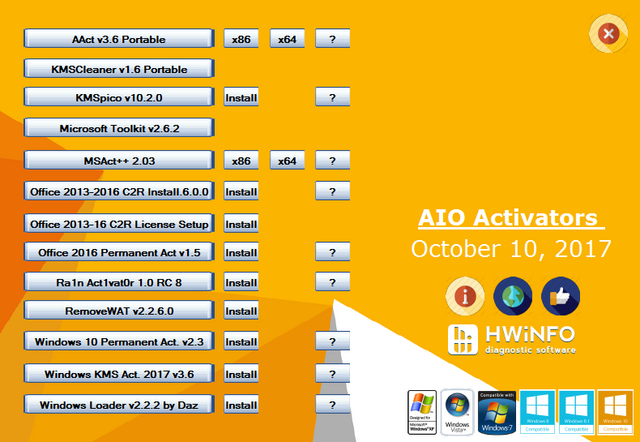
AIO Activators - October 10, 2017 | 185 MB
AIO Activators (All in One Activatos) is created to bring to users an easy way to Activate Microsoft Products.[/size]
Activate Windows Vista, 7, 8, 8.1, 10, Office 2013/2016
List of Activators[/size]:[/size]
01. AAct v3.6 Portable
02. KMSCleaner v1.6 Portable
03. KMSpico v10.2.0
04. Microsoft Toolkit v2.6.2
05. MSAct++ 2.03
06. Office 2013-2016 C2R Install.6.0.0
07. Office 2013-2016 C2R License Setup v1.03
08. Office 2016 Permanent Activator Ultimate v1.5 (new)
09. Ra1n Act1vat0r 1.0 RC 8
10. RemoveWAT v2.2.6.0
11. Windows 10 Permanent Activator Ultimate v2.3 (new)
12. Windows KMS Activator Ultimate 2017 v3.6 (new)
13. Windows Loader v2.2.2 by Daz
00. HWiNFO32 (Extra)
All files are scanned and tested before added to AIO.
Size: 194,107,169
CRC-32: 98E34F90[/size]
MD-5: e2ffa1d7696a3d064a5a3414689114d1
Note: The size of the download file is alittle bigger as I repacked it (All is the same inside the RaR file) -

HomePage:
http://icerbx.org/aio-activators-october-10-2017-icerbx-team/#more-4412
Download
https://1fichier.com/?52nr2gxviwac2nab6y0y
Enjoy..
-
 6
6
-
 1
1
-
-
use this to download a genuine copy of any windows u want, regardless of x86 or x64 >>>
Microsoft Windows and Office ISO Download Tool 5.21

This tool allows an easy and comfortable way to download genuine Windows 7, Windows 8.1 and Windows 10 disk images (ISO) directly from Microsoft's servers, as well as Office 2007, Office 2010, Office 2013, Office 2016, and Office for Mac. In the past, Microsoft provided disk images for many of their products through their subcontractor "Digital River". These downloads were pulled in early 2014. Afterwards, Microsoft made a limited selection of downloads available on their TechBench site. Our tool accesses that TechBench site, and unlocks a large number of hidden download files on it.Download >>>
https://rapidgator.net/file/4ec88d8f385ba1cefcf0295485f31fa2/mfriscomo1196.rar.html
use this to make windows a genuine copy >>>
Windows KMS Activator Ultimate 2017 3.6
Windows KMS Activator Ultimate 2017 is latest edition for windows Activation that helps you to activate the all Windows and all Office Products with more reliable way. You have best chance to avail this latest offer by Microsoft windows. It has powerful capability to activate the Windows 10, Vista, 8, 8.1, 7, as well as Office 2016/2013/2010.
Windows KMS Activator Windows 10 is very safe and easy Activation program without any harmful effects to the system files. Its Activation limit is 180 days but you can renew it when it expires. If you are using any previous program for windows activation, stop it and install this latest 3.0 version.
Latest Windows KMS Activator Ultimate 2017 can be activated
Windows 10, all versions
Windows 8.1, all versions
Windows 8.1, Preview all versions
Windows 8, all versions
Windows 7 Professional
Windows 7 Enterprise
Windows Vista Business
Windows Vista Enterprise
Windows Server 12, all versions
Windows Server 08, all versions
For Permanent Activation
Click on the “Activation Permanent Now” Activate:
Windows Vista Bussines / Enterprise
Windows 7 Professional / Enterprise
Windows 8 / 8.1 / 10 All
Office 2010/2013/2016 Preview
Windows Server 2008 / 2008R2 / 2012 / 2012R2 / 2016
System Requirements
Net Framework 2.0
Internet connection
How to Activate Windows KMS Activator Ultimate 2016 v3.0 Windows 10?
First Download Link.
Install the program
Run the program as administrator
Press the «Clean Activation History».
Press the «Update Server», to update Update KMS Server.
Select your type of OS.
Press the «Activation Now».
Done, Enjoy.
Whats New:
-Can activate and Windows 10 Redstone 4
-we reduced the setup size
-Fixed For All Bugs.Download >>>
http://cloudyfiles.com/c0ce127iidpr https://douploads.com/7flfntqj2o55 https://www.file-upload.com/uaw921bvxkn3 http://rapidgator.net/file/04606c312a14c279024522eedbde9b19/WKAU-3.6.rar.html http://rockfile.eu/qsbhpnc1q8q5.html https://public.upera.co/7knYb4nx
I hope this helps out..

-
 1
1
-
-
Windows 10: Academy - The Stress Free Way To Learning Windows 10 Inside & Out - (FREE Books, Windows 10 User Guide, Windows 10 Manual) by IT Academy
English | 1 Feb. 2016 | ISBN: 1523825065 | 152 Pages | AZW3/MOBI/EPUB/PDF (conv) | 1.79 MB
Want To Learn Windows 10 Stress Free? We Complied The Simple Way Here! The days of searching countless websites to find what you're looking for are over. With this book you will have everything you could possibly need, all in one place! What This Book Will Give You: Windows Basics For Beginners This book will take the process of Windows and break it down into straightforward simple steps that anyone can follow along to. How To Install and Use This book will present all of the important data you need to know and will walk you through how to use it. The Common Errors This book will show you the most common errors you will experience and how to fix them and avoid them all together. What You Will Learn: The basics of Windows The basic features How to create programs What are the new settings How to use the interface The fundamental concepts Windows sequences The structure of Windows 10 The different types of data The most common errors and how to handle them And much more! All of this information will be presented to you in easy to understand, straightforward steps. For anyone starting out, this is your best option to learn Windows 10 in a quick period of time. Try it out for yourself. You won't be disappointed. Now it's time for you to start your journey into Windows! Click on the Buy Now button above and get started today! I look forward to hearing about your success! tags: Python, Python course, Python book, learning Python, Python language, Python examples, Python tutorials, Python programming language, Python coding, Python programming for beginners, Python for Dummies, C#, C# programming, C# programming for beginners, Windows 10, Windows 10 for beginners, Windows 10 user guideDownload >>>
https://filescdn.com/q1spci1o04be
Windows 10 For Beginners - 2015 (HQ PDF)
English | HQ PDF | 2015 | October | 164 Pages | 50.7 Mb

Download >>>
http://rapidgator.net/file/c017eec4c1a39dd630f0e862a0481c70/Windows_10_For_Beginners_-__Over_300_Tips_inside_(2015_HQ_PDF).rar.html
I hope maybe this will help u out..

-
 1
1
-
-
I personally use Macrium Reflect for OS protection.. If you wanna try it out, here u go >>>

Macrium Reflect 7.1.2638 (x64) All Editions
Macrium Reflect - Our image based backup and disaster recovery solutions have taken another big step forward in speed, simplicity and power. Our entire focus is helping organisations protect business critical data and systems, without fuss and budget breaking costs.
Features:
Home - With a new Backup Engine, the new version of Macrium Reflect for our home users is up to 60 times faster. We have included 12 months Essentials Support with the license. This means that at home you can have peace of mind with Macrium Reflect Home Edition, and should you have any difficulties, our technical staff with be on hand to answer your questions. You can sit back, relax, and be confident that Macrium Reflect will be quickly and reliably protecting your data and systems.
Macrium Super-Fast Imaging
File and folder backup
Incremental cloning
Backup file Consolidation
Complete SSD trim support
Synthetic full backup support
Pre-defined backup plans templates
Item level recovery
SuperRapid Delta restore
Restore images to dissimilar hardware using Macrium ReDeploy
Workstations - Designed for endpoint backup of business-critical PCs and workstations. Peace of mind for organisations when backing up Windows PCs.
New Backup Engine: Incremental and differential images up to 60 times faster
Instant virtual booting of backup images: instantly create, start and manage Microsoft Hyper-V virtual machines
Ultra-fast Live imaging of windows systems, physical and virtual
Restore images to dissimilar hardware using Macrium ReDeploy
Greatly simplified administration including pre-defined Backup Plans for popular backup strategies
Fully featured file and folder level backup and recovery
Updated support for all the latest Windows Operating Systems and disk formats
Server - his fast and super reliable solution once again sets the standard for image based server backup solutions. Macrium Reflect Server Edition comes with a full set of updated features that provides the fastest time to first backup and peace of mind for full image or file and folder level restores.
New Backup Engine: Incremental and differential images up to 60 times faster
Instant virtual booting of backup images: instantly create, start and manage Microsoft Hyper-V virtual machines
Rapid Delta Restore reduces image restore time by 90% or more
Rapid Delta Cloning
Incrementals Forever and Synthetic Full images
All current Windows Server platforms supported
Physical and Virtual Server backup
Restore images to dissimilar hardware using Macrium ReDeploy - Including Server ReDeploy
Server Plus - Macrium Reflect Server Plus is a fully featured and sophisticated tool for backing up the most critical of servers running applications such as Microsoft Exchange email, and SQL databases. IT professionals will be able to very quickly install and run backups using Server Plus. You can rely on it to protect your critical systems and provide rapid and trouble free recovery.
Exchange Mailbox Restore (Granular Recovery)
SQL Continuous Backup
Full SQL & Exchange server backup & recovery
Backup your entire PC to a single compressed image file.
Backup files and folders to a single compressed archive file.
Recover partitions and entire disk images with just a few clicks of your mouse
Dynamic disk support
MBR and GPT disk support
Restore images to dissimilar hardware using Macrium ReDeploy
Windows Event loggingQuote: Select all Whats New:
Whats New:
New Macrium Image Guardian disable option
A new option 'Restart on reboot' has been added to the MIG settings dialog.
Simplify script defaults
VBScript and Powershell default options have now been merged into one group of options.
Bug Fixes
Backup in PE not always honouring Partition selections
When imaging in Windows PE, if partitions were de-selected in the backup wizard then the selections were not always honoured in the backup. This has been resolved.
GUID destination paths not validated correctly
When using a GUID volume path as a backup destination the path syntax was not validated correctly. This has been resolved.
CBT Blue Screen failure
In very rare sitautions, the Changed Block Tracker driver could cause a Windows BSOD if another process incorrectly attempts to write past the end of volume boundary. This has been resolved.
Various
Various bug fixes and changes to improve Macrium Reflect.Home page >>>
http://www.macrium.com
Download Macrium Reflect Workstation / Server / Server Plus 7.1.2638 (x64) + patch-xanax | 207.18 MB >>>
https://rg.to/file/e2ee7e5f5d9a50e2bfbb89e7fec6844e/M.Reflect.7.1.2638x64.rar.html
-
 3
3
-
-
-
Name = Rædwulf
Country = USA
-
 1
1
-
-
nice looking forum, thanx for havin me..

-
 1
1
-





Strange and Interesting Facts ....
in Community Lounge
Posted · Report reply
A human's small intestine is 6 meters long. Your blood takes a very long trip throughyour body. If you could stretch out all of a human's blood vessels, they would be about 60,000 miles long. That's enough to go around the world twice.