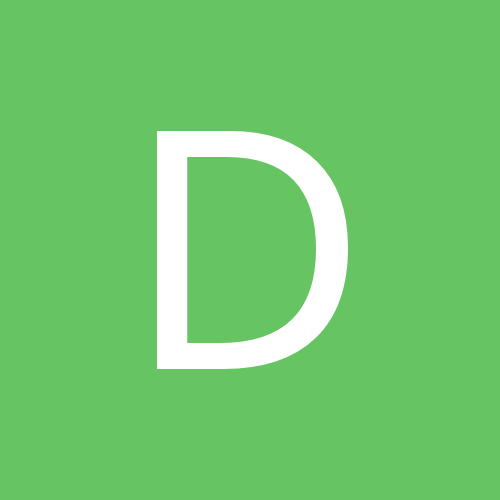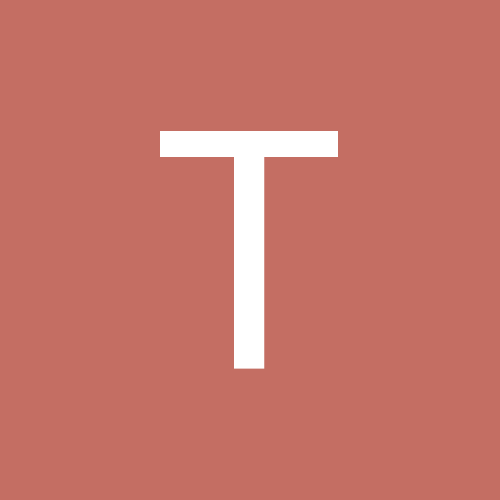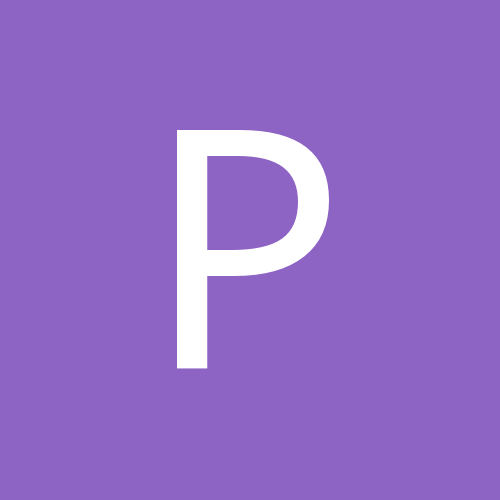Leaderboard
Popular Content
Showing content with the highest reputation on 03/09/2018 in all areas
-
1 point
-
1 point
-
1 point
-
1 point
-
1 pointTools You Need Are OllyDbg And Of Course The Apps Alive MP4 Converter Ok Download OllyDbg From Here: http://www.ollydbg.de/odbg201h.zip And Alive Mp4 Converter From Here: www.alivemedia.net/files/AliveMP4Converter.exe Lets Start Ok First Open OllyDbg And Open The Program In OllyDBG File > Open And Find the Location Of Program When The Program Was Open Click The Button " Play " To Run The Program 1-Program Will Open 2-Click The Button Register Now Enter A Name And A Fake Serial ... Will Get A Message "Invalid Registration Code!" Remember This Message Will Need Now We Will Search The Message that Give Our Program "Invalid Registration Code" Right Click In OllyDBG > Search For > All Referenced String Now We Will Search For The String "Invalid Registration Code!" Now We Scroll Down And See The String USER32.MessageBoxA Set A BreakPoint There With Clicking in the string and type "F2" After Run Again Program And Regiter Again Now Olly Will Break And Look Right Of Your Computer Down In Olly Now Test Them : ENJOY THE TUTORIAL TUTORIAL FROM H4ck3r 1ns1d3 CyberPhoenix.Org
-
1 pointHow to Electronically Sign Docs W.O. Printing/Scanning Them You are emailed a document and you have to sign it and send it back. You could print out the document, sign it, and then scan it back in and email it. But there’s a better, faster way. We’ll show you how to quickly add your signature to any PDF document, saving it as a standard PDF file that can be ready anywhere. We won’t be covering digital signatures that few people know how to read. Electronic Signatures, Not Digital Signatures Digital signatures are something else entirely. A digital signature is cryptographically secure and verifies that someone with your private signing key (in other words, you) has seen the document and authorized it. A digital signature is way more secure than a traditional ink signature or a signature image overlaid on top of a PDF document. But we won’t be using those here. Why? The answer is simple — most people are expecting a document with a little scribble of ink on it. Send them a PDF file with a digital signature and they won’t know what to make of it. For many businesses, simply accepting signed documents by email rather than forcing you to fax them is a huge technological leap. So sure, the below methods aren’t perfectly secure — but neither is printing something, scribbling over it with a pen, and then scanning it again. At least this is faster! Instead of digital signatures, we’ll be using electronic signatures. They are just like traditional ink signatures, but applied electronically to documents without any printing or scanning required. Adobe Reader We haven’t been big fans of Adobe Reader in the past — the program has been notoriously slow, bloated, and vulnerable, although that has all improved somewhat — but Adobe Reader has good, integrated digital signature support. Most people would be better off with a more minimal PDF reader that isn’t packed with so many features, but every now and then all those features can come in handy. Other third-party PDF readers may offer this feature, but they generally require you purchase a paid version before using their signature features. If you’re worried about security, you may want to leave a third-party PDF reader as your main PDF reader and disable Adobe Reader’s browser integration, just firing it up when you need to sign a document. Adobe Reader’s own settings menu no longer has any option for disabling its browser integration, so you’ll need to disable the Adobe Reader plugin in the browsers you use. Follow these steps for disabling plug-ins in your web browser of choice, disabling the “Adobe Acrobat” plug-in. First, open the PDF document in Adobe Reader. If Adobe Reader detects a signature field, it’ll prompt you to open the Sign pane. If not, just click the Sign button at the top-right corner. Use the Place Signature option to use a real signature. The other options here just add text, checkmarks, or initials — not good enough. The Place Signature dialogue allows you to create a signature in a variety of ways: Type my signature: Type your name and Adobe Reader will automatically generate something that looks like a signature from it. You’ll probably want to avoid this one, as you’ll want something that looks more like your real signature. Use a webcam: Sign your name in black ink on white paper and Adobe Reader can use your webcam to capture its shape. Draw my signature: Draw your signature with a mouse. If you have a stylus or amazing hand-eye coordination, you may be able to draw something that looks like your real signature, but this probably won’t be good enough. Use an image: You can sign your signature to a piece of paper and use a scanner to scan it to your computer, then crop it and create an image file from it. If you do this, you can use the Use an image option to insert your signature from an image file. Using a webcam will be the ideal option for most people. Sign a piece of white paper in black ink, hold it up to your webcam, and scan it in. Adobe Reader doesn’t just take a photo of your signature — it generates a new signature that matches the shape of your signature, so it can be inserted cleanly into other documents. Once you have scanned your signature, use the Place signature button to insert and position it anywhere in a PDF document. You only have to scan in your signature once — you can quickly insert your signature in other documents in the future. You can now save your PDF file using the standard Save option under the File menu. This will create a new PDF file with the same name as the original PDF, but with -signed at the end. Of course, you can name the new PDF anything you like. Adobe will prompt you to use Adobe EchoSign to send your signed document, but you can just decline this offer to continue. All we have done is inserted a new image into the PDF file — no fancy digital signature nonsense — so the signed document should be readable in all PDF readers. If the signature doesn’t look realistic enough and you would prefer that standard ink-on-paper look, feel free to scan it in with a scanner and insert it as an image instead. HelloSign Okay, maybe you don’t want to use Adobe Reader for this — we get it. If you’re looking for a web app, try HelloSign. It integrates directly with Gmail so you can sign documents right from your email. it also synchronizes with Google Drove, Dropbox, Box, SkyDrive, and Evernote. HelloSign allows you to upload a signature file, draw it in with your mouse, or take a photo of your signature with a smartphone. Once it has your signature, it can sign and email documents quickly. Its integration with Gmail and ability to quickly sign and send documents may make it the ideal solution if you frequently need to sign and email documents without downloading them and using a desktop application. HelloSign is free if you just need a single-user account, so you won’t have to shell out any money for the privilege of electronically signing documents. __________________
-
1 pointI found this method low risk if you are in a place who tracking your torrent download. You can directly download your torrent file to Dropbox. You don't want to turn on your PC and wait for the download. A cool idea. http://mashtips.com/download-torrents-dropbox/
-
1 pointOPTIMAL USAGE OF LAPTOP BATTERY If you are facing a problem with your battery pack and discharge time of battery is very less , follow these steps . BATTERY PACK CALIBRATION PROCEDURE: The battery pack calibration procedure helps users in optimal usage of a battery pack. Calibration is the process of fully charging, discharging and then charging. It can take several hours. A). Make sure that notebook power is turned off. B). Connect the AC adapter to fully charge the battery pack. C). After the battery pack is fully charged turn on the computer. D).When the message “press F2 /del to enter into ---- “appears, pressF2/Del (i.e enter CMOS setup). E).At this state disconnects the ac adapter and leaves the notebook/laptop on until the battery is fully discharged. (The notebook will shut down automatically. once battery is fully discharged) F). Without switching on the notebook, connect the AC adapter and allow battery pack for 12 hour continuous charging. Note: The above calibration process is recommended for 3 cycles generally during first time only. But our lab experience shows when the battery shows a poor backup time, usually it catches up to specs when we do the cycling for 3 times. Tips: 1. Every deep discharge of the battery reduces the battery capacity. 2. It is recommended to disconnect the the laptop from ac power when the battery is fully charged. Continuing to charge a fully charged battery will lead to damaging the battery.
-
1 pointi know this is an oldie but i call it a goodie, have you always wanted to make your computer say what you want to?? well you can now just copy and paste this code in notepad and save it as a .vbs file you could call it as an example speak.vbs and save it to your desktop and have fun Dim message, sapi message=InputBox("What do you want me to say?","Speak to Me") Set sapi=CreateObject("sapi.spvoice") sapi.Speak message
-
1 pointvbs script is a great proggy that most don't understand....never mind its most famous use, to spread a virus....but still tops in my books....
-
1 pointOkay so I keep a close eye on the background processes that run on my machine & have noticed that in Win7 explorer doesn't close its self & sometimes especially after days of being on my PC will have several explorer processes running in the backGround. I would normally just ruthlessly kill them but after trying it once ok maybe twice it made the machine force a shut down. I think it was .NetFrameWork that was unhappy forcing the shutDown. So I have been just tolerating it till tonight I setOut 4 a solution & found 1 I was surprised first how quick I found it & that it worked because I didn't save my work B4 doing this so I would have been SOL if it didn't work. AnyWay on with the Solution. First call up UR preferred taskManager Tap the Window button on the keyBoard. Or Click on the Windows orb which ever U prefer. Now push/holdDown "Shift+Ctrl" & rightClick on the start menu in some blank area. A subMenu comes up. Notice in the subMenu that it says "Exit Explorer" in the last item. Click it. Now kill all of the backGround explorers that U know shouldn't B running. Or kill-em All [i was only looking @ the 1s I knew shouldn't be running didnt look to see if any others were running but it would have just been 1 that always runs & sits lower on the hierarchy]. Ok; so now U have killed the exploers U dont want running. How do U get it running again? Easy. While the taskManager is still running or if U closed it "Ctrl+Shift+Esc to bring backUp Task Manager" click on "File" then click on "NewTask" type explorer in2 the run command hit enter. BOoMBaby! The start menu will re-appear, but you might notice a few tray icons will be missing until you log off and back on. (or restart those applications) UR allSet. B4 No need 4 an after shot there is only going 2 b 1 "explorer" running when done. & I started it once I killed all of the others that were running.
-
1 pointHave you ever tried to restart a machine only to find it won’t boot? For whatever reason, you get a warning message informing you that disaster might well have struck… and you’re staring in the face of what could be a very bad day. Well, don’t panic yet. There are a few tricks you can try that may get that machine booted. All is not lost until you know, with 100 percent certainty, that the drive will not boot — and even then, you can possibly recover your data. Here are some tips that can help you to get that drive booted and your machine recovered. 1: Boot from a restore disk With many operating systems, restore disks can be created and used to deal with such disasters. The problem with this usually arises because the user hasn’t made a restore disk. I always tell users that one of the first things they should do when they get a new computer or install a fresh operating system is create a restore disk and then put it somewhere safe. That disk can really save your hide — especially in cases such as an unbootable drive. Now, every operating system approaches the restore disk differently. For example, some Linux distributions, such as Ubuntu 11.04, let you use the Live disk as a restore disk. So even if you didn’t create a restore disk, you can just download the same release that’s installed on the machine and use that as your restore. 2: Use the install disk If you didn’t create a recovery disk in Windows, but you have the full installation disk, you’ll be okay. Those disks include recovery tools that can be accessed by pressing R at the Welcome To Setup screen. The tools let you fix boot problems, restore the hard drive from image, diagnose memory, and perform system restore. Note: The system restore typically can work only if the system restore partition is intact. 3: Get to know BartPE There are tools… and then there is BartPE. BartPE is a huge challenge to build. But once you have it, you have a serious tool for fixing serious problems. Bart E creates a complete, preinstalled Win32 environment on your hard drive that allows you to use many of the tools available for repair. You to run check disk on your drive, which could easily solve your problem. 4: Rebuild the MBR In many instances, the problem is a corrupt master boot record (MBR). If that’s the case, the MBR needs to be rebuilt. This process will vary, depending upon the operating system you use. With Windows 7, the necessary tool is Bootrec.exe, which can be found in the Windows Recovery Environment. If the operating system uses Grub 2 and the boot loader was lost after a Windows installation (with the intent to dual-boot), there is a tool called Grub4dos, which can certainly be a lifesaver. If no Windows environment is on the machine, grab that Live CD and you’ll have all the tools you need to rebuild your Grub boot loader. The specific tool you want is grub-install, and to rebuild the grub menu, update-grub. 5: Remove the drive If all else fails, pull out the drive from the machine, attach it to a machine known to run, and see if the drive can be seen at all. It is possible that the reason the drive will not boot is due to physical damage. If the drive can be seen but not accessed, most likely the partition table has gone corrupt. But if the drive can’t even be seen, especially using a Linux machine to view it, the drive might well be physically damaged. If the drive can be seen and accessed, the problem is probably the MBR. I would highly recommend that at this point, you copy your data over to another drive — just in case. What has saved you? There are plenty of ways to recover that unbootable drive, but the techniques above have always brought me the most luck. What about you? If you’ve found a more reliable or efficient way to recover a drive that refuses to boot, share it with your fellow .
-
1 pointToday I Will Show You All How To Perform A Hard Format For Your PC. Just Follow These Steps: Navigate Pointer On "My Computer" And Click On "Manage" Select Ur "Drive" , "Right Click" On It ; Click On "Format" Click On "OK" (Don't Click On "Perform a Quick Format" , You Are Performing Hard Format) This Will Surely Work For Everyone.Guaranteed 100% Sure!So Hope I Helped You Guys.